Poiščite n-to pojavitev znaka v Excelu – 3 hitri načini
Iskanje n-te pojavitve določenega znaka v besedilnem nizu v Excelu je lahko še posebej uporabno pri analizi podatkov, kjer boste morda morali razčleniti nize ali izvleči informacije na podlagi določenih ločil ali vzorcev. Na primer, poiščimo 2. ali 3. pojavitev znaka "-" v besedilnem nizu. Predstavil bom enostavne tehnike za učinkovito izvedbo te naloge.
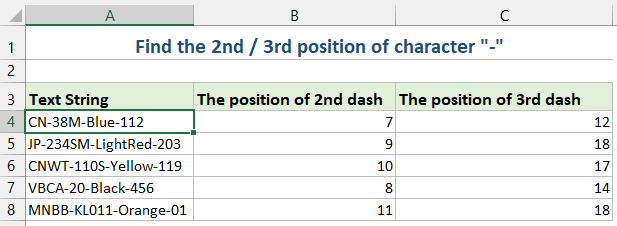
Poiščite n-to pojavitev znaka v besedilnem nizu s formulo
Ustvarite lahko formulo za iskanje n-te pojavitve znaka. Prosim naredite takole:
1. Vnesite ali kopirajte naslednjo formulo v celico, kjer želite dobiti rezultat:
=FIND(CHAR(1),SUBSTITUTE(A2,"-",CHAR(1),2))- A2: celica, ki vsebuje niz.
- -: Lik, ki ga iščete.
- 2: 2. pojavitev, ki jo želite najti, lahko spremenite v 3,4 ... kot želite.
2. Nato povlecite zapolnitev formule navzdol, da zapolnite formulo v druge celice, in 2nd položaj znaka – se prikažejo naenkrat, glejte posnetek zaslona: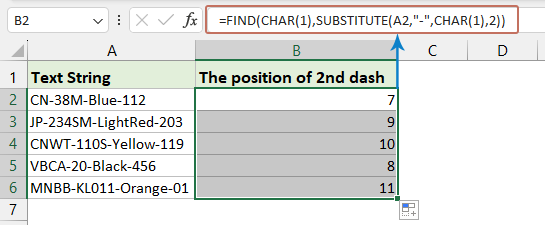
- NAMESTITEV nadomesti n-to pojavitev znaka z nenatisljivim znakom (CHAR(1)).
- POIŠČITE išče ta nenatisljiv znak in poda položaj n-te pojavitve.
Poiščite n-to pojavitev znaka v besedilnem nizu s Kutools za Excel
Če niste ljubitelj uporabe formule ali VBA, lahko razmislite o priročni alternativi – Kutools za Excel. Znotraj njegovih skupin formul boste našli uporaben pripomoček – Poiščite, kje se znak pojavi Nth v nizu ki hitro prepozna in vrne n-ti položaj katerega koli znaka v celici.
Po namestitvi Kutools za Excel, Kliknite Kutools > Pomočnik za formulo > Pomočnik za formulo da odprete Pomočnik za formulo pogovorno okno. Kliknite celico, kamor želite dati rezultat. Nato naredite naslednje:
- Izberite Iskanje s spustnega seznama Vrsta formule odsek;
- Izberite Poiščite, kje se znak pojavi Nth v nizu in Izberite formulo odsek;
- Izberite celico, ki vsebuje niz, ki ga uporabljate, nato vnesite podani znak in n-to pojavitev v besedilna polja v Vnos argumentov odsek;
- Končno kliknite OK gumb, da dobite rezultat.
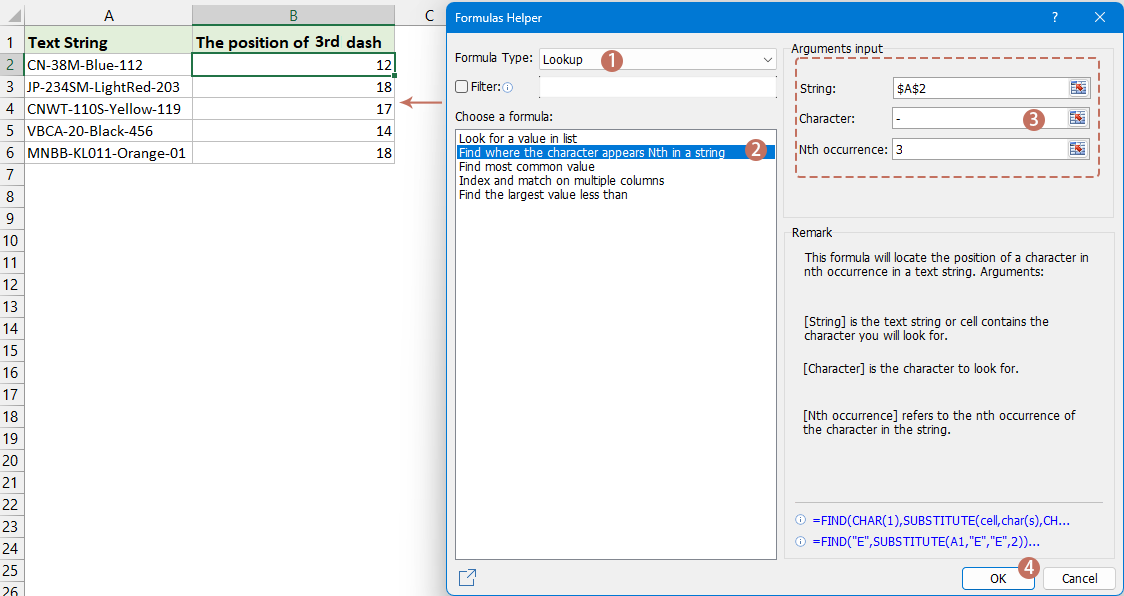
Poiščite n-to pojavitev znaka v besedilnem nizu z uporabniško določeno funkcijo
V tem razdelku bomo raziskali, kako ustvariti in uporabiti UDF za iskanje n-te pojavitve znaka v Excelu, in vam ponudili vodnik po korakih, ki vam bo pomagal optimizirati ravnanje s podatki.
- Drži dol ALT + F11 in odpre tipko Microsoft Visual Basic za aplikacije okno.
- klik Vstavi > Moduliin prilepite naslednji makro v okno modula.
Function FindN(sFindWhat As String, _ sInputString As String, N As Integer) As Integer 'Updateby Extendoffice Dim J As Integer Application.Volatile FindN = 0 For J = 1 To N FindN = InStr(FindN + 1, sInputString, sFindWhat) If FindN = 0 Then Exit For Next End Function - Nato zaprite okno vba. Vrnite se na delovni list, vnesite naslednjo formulo v celico in nato povlecite ročico za polnjenje navzdol, da formulo zapolnite v druge celice, glejte posnetek zaslona:
=FindN("-",A2,3)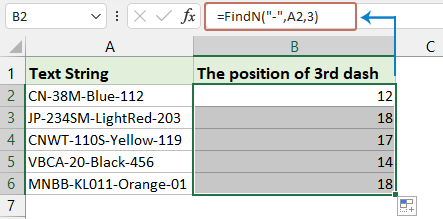
- Preštejte število pojavitev besede v stolpcu
- Če imate podatke v stolpcu, ki vključujejo nekaj podvojenih vrednosti, kot je prikazano na sliki spodaj, zdaj želite prešteti število ponovitev določene besede v tem stolpcu. Zdaj s to vadnico predstavljam nekaj trikov za hitro reševanje v Excelu.
- Zamenjajte prvi n znak ali n-to pojavitev znaka z drugim
- V Excelu običajno najdemo in zamenjamo niz s funkcijo Najdi in zamenjaj, če pa ste v enem od spodnjih primerov, vam funkcija Najdi in zamenjaj ne more pomagati.
- Izvlecite n-ti znak iz niza
- Na splošno boste morda želeli izvleči niz za določenim znakom, vendar v tem primeru želim izvleči n-ti znak iz niza, kot je prikazano na spodnjem posnetku zaslona.
- Izvleči prvih/zadnjih n znakov iz niza
- Na primer, v vsaki celici je seznam z dolgimi nizi in želite iz vsakega niza izvleči samo prvih n znakov, kot so prvi 3 znaki vsakega niza, zdaj pa lahko z naslednjimi metodami to rešite v Excelu .
Sorodni članki:
Najboljša pisarniška orodja za produktivnost
Napolnite svoje Excelove spretnosti s Kutools za Excel in izkusite učinkovitost kot še nikoli prej. Kutools za Excel ponuja več kot 300 naprednih funkcij za povečanje produktivnosti in prihranek časa. Kliknite tukaj, če želite pridobiti funkcijo, ki jo najbolj potrebujete...

Kartica Office prinaša vmesnik z zavihki v Office in poenostavi vaše delo
- Omogočite urejanje in branje z zavihki v Wordu, Excelu, PowerPointu, Publisher, Access, Visio in Project.
- Odprite in ustvarite več dokumentov v novih zavihkih istega okna in ne v novih oknih.
- Poveča vašo produktivnost za 50%in vsak dan zmanjša na stotine klikov miške za vas!
