Kako dodati isti e-poštni naslov na seznam imen v Excelu?
Ko imate v stolpcu imena nekaterih stikov in priimke v drugem stolpcu, zdaj , želite za vsakega ustvariti e-poštne naslove tako, da njihova imena in priimke združite kot uporabniška imena in uporabite isto e-poštno domeno, na primer google.com, kako lahko hitro ustvarite e-poštne naslove? Ta članek prikazuje hitre trike za vas.
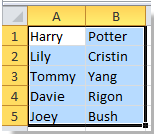


Imenom s formulo v Excelu dodajte isti e-poštni naslov
Imenom dodajte enak e-poštni naslov s programom Kutools za Excel![]()
Imenom s formulo v Excelu dodajte isti e-poštni naslov
Če imena v stolpcu A, priimki v stolpcu B in želite ustvariti enak e-poštni naslov za imena, storite naslednje:
1. Tipkanje = CONCATENATE (A1, ".", B1, "@ google.com") v celici C1 si oglejte posnetek zaslona:

2. Pritisnite Vnesite in nato povlecite desni ročaj za polnjenje, da zapolnite obseg. Oglejte si posnetek zaslona:

Opomba:Lahko se spremeniš "" in "google.com" da izpolnimo, kar potrebujete. Na primer tipkanje =CONCATENATE (A1, "", B1, "@ yahoo.cn"), glej posnetek zaslona:

Če morate e-poštna sporočila dodati kot hiperpovezave, lahko vnesete formulo = HYPERLINK (A1 & B1 & "@ google.com"), glej posnetek zaslona:

Nato pritisnite Vnesite in nato povlecite desni ročaj za polnjenje, da zapolnite obseg. Oglejte si posnetek zaslona:
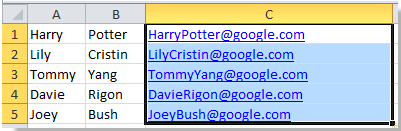
Opomba:Lahko se spremeniš "google.com" da izpolnimo, kar potrebujete.
Imenom dodajte enak e-poštni naslov s programom Kutools za Excel
z Kutools za Excel nameščen, lahko najprej kombinirate ime in priimek, nato pa dodate isti e-poštni naslov.
| Kutools za Excel, z več kot 300 priročne funkcije, vam olajša delo. |
po brezplačna namestitev Kutools za Excel, naredite spodaj:
1. Izberite vsa imena, ki jim želite dodati e-poštni naslov, in kliknite Kutools > Spoji in razdeli > Združite vrstice, stolpce ali celice brez izgube podatkov. Oglejte si posnetke zaslona:
2. Nato v Pojavi se pogovorno okno, naredite spodaj.
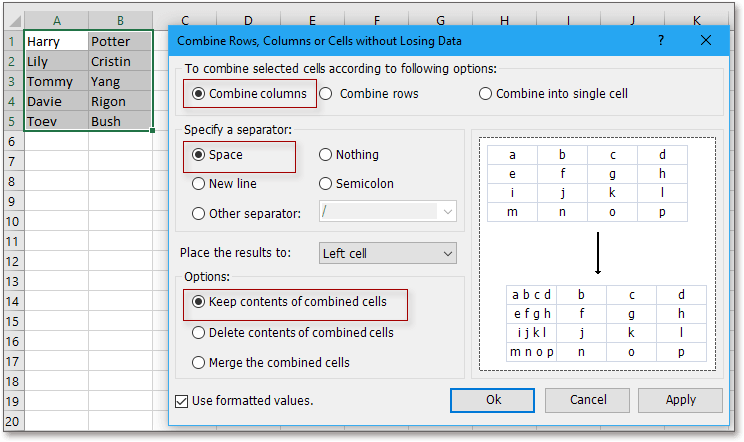
(2) Preverite Prostori in Navedite ločilo odsek;
(3) Določite položaj, kamor želite postaviti rezultat;
(4) Izberite želeno kombinacijo.
3. klik Ok, nato ohranite izbrane celice združevanja in kliknite Kutools > Besedilo > dodajanje besedila. Oglejte si posnetek zaslona:
4. V Ljubljani dodajanje besedila pogovorno okno, samo vnesite želeni e-poštni naslov v besedilno polje Besedilo, nato preverite Po zadnjem znaku. Oglejte si posnetek zaslona:
5. klik Ok. zdaj so imen dodana e-poštna sporočila.
Za več informacij o Združite, Kliknite Združite.
Dodajte isti e-poštni naslov na seznam imen
Najboljša pisarniška orodja za produktivnost
Napolnite svoje Excelove spretnosti s Kutools za Excel in izkusite učinkovitost kot še nikoli prej. Kutools za Excel ponuja več kot 300 naprednih funkcij za povečanje produktivnosti in prihranek časa. Kliknite tukaj, če želite pridobiti funkcijo, ki jo najbolj potrebujete...

Kartica Office prinaša vmesnik z zavihki v Office in poenostavi vaše delo
- Omogočite urejanje in branje z zavihki v Wordu, Excelu, PowerPointu, Publisher, Access, Visio in Project.
- Odprite in ustvarite več dokumentov v novih zavihkih istega okna in ne v novih oknih.
- Poveča vašo produktivnost za 50%in vsak dan zmanjša na stotine klikov miške za vas!
