Kako vstaviti odštevalnik v Excelu?
Če želite z nekaterimi podatki ravnati v omejenem času, lahko v svoj podatkovni list vstavite odštevalnik časa, ko končate odštevanje časa, se prikaže pogovorno okno, ki vas opomni. Tukaj vam bom povedal kodo VBA za vstavljanje odštevalnika v Excelu.
 V Excel vstavite odštevalnik
V Excel vstavite odštevalnik
V Excelu ne more odštevati časa, lahko pa kopirate naslednjo kodo VBA za lažje odštevanje časa.
1. Izberite celico in jo formatirajte kot časovno oblikovanje tako, da z desno miškino tipko kliknete celico in izberete Oblikuj celice, nato v pogovornem oknu kliknite čas in izbiro 13:30:55 v tip seznam, ob zadnjem kliku OK za izhod iz tega pogovornega okna. Oglejte si posnetek zaslona:
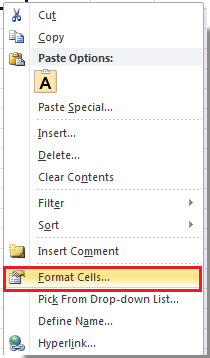 |
 |
 |
2. Vnesite čas odštevanja v celico za oblikovanje. Oglejte si posnetek zaslona:

3. Pritisnite Alt + F11 tipke za odpiranje Microsoft Visual Basic za aplikacije okno.
4. klik Vstavi > Moduli in nato kopirajte VBA v novo okno.
VBA: Odštevalnik.
Dim gCount As Date
'Updateby20140925
Sub Timer()
gCount = Now + TimeValue("00:00:01")
Application.OnTime gCount, "ResetTime"
End Sub
Sub ResetTime()
Dim xRng As Range
Set xRng = Application.ActiveSheet.Range("E1")
xRng.Value = xRng.Value - TimeSerial(0, 0, 1)
If xRng.Value <= 0 Then
MsgBox "Countdown complete."
Exit Sub
End If
Call Timer
End Sub
Nasvet: E1 v zgornji kodi označuje časovno celico, ki jo vnesete v 2. koraku.
5. klik Run ali pritisnite F5 za zagon odštevalnika. Zdaj se čas odšteva.

6. Ko je odštevanje končano, vas bo opozorilo izpustno pogovorno okno.
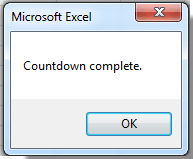
Nasvet: Odštevanja ne morete ustaviti, ko se izvaja, razen zapiranja delovnega zvezka.
Najboljša pisarniška orodja za produktivnost
Napolnite svoje Excelove spretnosti s Kutools za Excel in izkusite učinkovitost kot še nikoli prej. Kutools za Excel ponuja več kot 300 naprednih funkcij za povečanje produktivnosti in prihranek časa. Kliknite tukaj, če želite pridobiti funkcijo, ki jo najbolj potrebujete...

Kartica Office prinaša vmesnik z zavihki v Office in poenostavi vaše delo
- Omogočite urejanje in branje z zavihki v Wordu, Excelu, PowerPointu, Publisher, Access, Visio in Project.
- Odprite in ustvarite več dokumentov v novih zavihkih istega okna in ne v novih oknih.
- Poveča vašo produktivnost za 50%in vsak dan zmanjša na stotine klikov miške za vas!

