Kako ohraniti oblikovanje po osvežitvi vrtilne tabele?
Včasih lahko odstranite kljukico Ohranite oblikovanje celic ob posodobitvi element v možnostih vrtilne tabele po naključju. V tem primeru bo oblikovanje odstranjeno po osvežitvi, če vaša vrtilna tabela vsebuje oblikovanje celic. To je zelo moteče, ker vrtilna tabela ne more obdržati oblikovanja. Danes bom govoril o enostavnem triku za reševanje te naloge.
Ohrani oblikovanje po osvežitvi vrtilne tabele
 Ohrani oblikovanje po osvežitvi vrtilne tabele
Ohrani oblikovanje po osvežitvi vrtilne tabele
Če želite ohraniti oblikovanje celic, ko osvežite vrtilno tabelo, sledite naslednjim korakom:
1. Izberite katero koli celico v vrtilni tabeli in kliknite z desno miškino tipko.
2. Potem izberite Možnosti vrtilne tabele v priročnem meniju si oglejte posnetek zaslona:

3. v Možnosti vrtilne tabele pogovorno okno, kliknite Postavitev in oblika kartico in nato preverite Ohranite oblikovanje celic ob posodobitvi postavka pod oblikovana razdelek, glej posnetek zaslona:
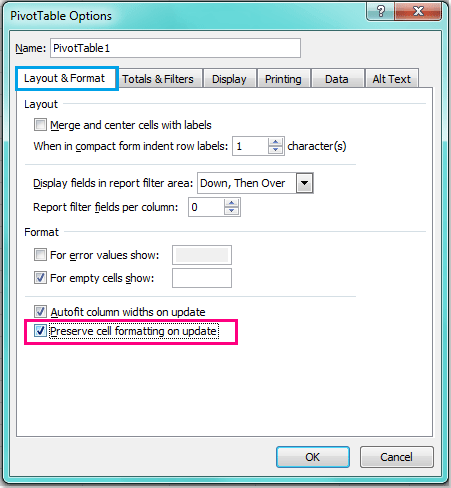
4. In nato kliknite OK da zaprete to pogovorno okno in zdaj, ko formatirate vrtilno tabelo in jo osvežite, oblikovanje ne bo več izginilo.
Sorodni članki:
Kako zakleniti širino stolpca v vrtilni tabeli?
Kako osvežiti vrtilno tabelo v datoteki, odprti v Excelu?
Kako osvežiti vrtilno tabelo, ko se podatki spremenijo v Excelu?
Najboljša pisarniška orodja za produktivnost
Napolnite svoje Excelove spretnosti s Kutools za Excel in izkusite učinkovitost kot še nikoli prej. Kutools za Excel ponuja več kot 300 naprednih funkcij za povečanje produktivnosti in prihranek časa. Kliknite tukaj, če želite pridobiti funkcijo, ki jo najbolj potrebujete...

Kartica Office prinaša vmesnik z zavihki v Office in poenostavi vaše delo
- Omogočite urejanje in branje z zavihki v Wordu, Excelu, PowerPointu, Publisher, Access, Visio in Project.
- Odprite in ustvarite več dokumentov v novih zavihkih istega okna in ne v novih oknih.
- Poveča vašo produktivnost za 50%in vsak dan zmanjša na stotine klikov miške za vas!

