Kako iz celice v Excelu izvleči besedilo na podlagi barve pisave?
Če imate v vsaki celici v Excelu seznam podatkov z nekaj rdečega besedila, kot je prikazano na sliki spodaj, in ali veste, kako izvleči samo rdeče besedilo? Zdaj bom predstavil hiter način reševanja sestavljanke, ki črpa besedilo na podlagi barve pisave iz celice v Excelu.

Iz vsake celice izvlecite besedilo na podlagi barve pisave
 Iz vsake celice izvlecite besedilo na podlagi barve pisave
Iz vsake celice izvlecite besedilo na podlagi barve pisave
V Excelu lahko določeno funkcijo uporabite samo za izvlečenje besedila glede na barvo pisave.
1. Pritisnite Alt + F11 da odprete okno Microsoft Visual Basic for Applications.
2. klik Vstavi > Moduli in kopirajte naslednjo kodo VBA v pojavno okno.
VBA: Izvleček besedila glede na barvo pisave
Function GetColorText(pRange As Range) As String
'UpdatebyExtendoffice20220621
Dim xOut As String
Dim xValue As String
Dim i As Long
Dim TextColor
TextColor = RGB(255, 0, 0) 'colorindex RGB
xValue = pRange.Text
For i = 1 To VBA.Len(xValue)
If pRange.Characters(i, 1).Font.Color = TextColor Then
xOut = xOut & VBA.Mid(xValue, i, 1)
End If
Next
GetColorText = xOut
End Function
3. Nato shranite in zaprite pogovorno okno ter izberite prazno celico poleg seznama podatkov, vnesite to formulo = GetColorText (A1) (A1 označuje celico, iz katere želite izvleči besedilo), pritisnite Vnesite tipko, da dobite potrebno besedilo, nato povlecite ročico za samodejno izpolnjevanje, da izpolnite formulo do želenega obsega.
Zdaj lahko vidite, da je izvlečeno vse rdeče besedilo.
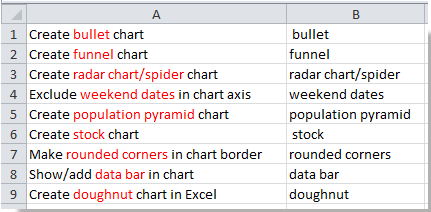
Nasvet: V zgornji kodi VBA lahko spremenite barvo rgb v tem skriptu TextColor = RGB(255, 0, 0) v druge, da ustrezajo vašim potrebam.
Sorodni članki:
Najboljša pisarniška orodja za produktivnost
Napolnite svoje Excelove spretnosti s Kutools za Excel in izkusite učinkovitost kot še nikoli prej. Kutools za Excel ponuja več kot 300 naprednih funkcij za povečanje produktivnosti in prihranek časa. Kliknite tukaj, če želite pridobiti funkcijo, ki jo najbolj potrebujete...

Kartica Office prinaša vmesnik z zavihki v Office in poenostavi vaše delo
- Omogočite urejanje in branje z zavihki v Wordu, Excelu, PowerPointu, Publisher, Access, Visio in Project.
- Odprite in ustvarite več dokumentov v novih zavihkih istega okna in ne v novih oknih.
- Poveča vašo produktivnost za 50%in vsak dan zmanjša na stotine klikov miške za vas!

