Kako razvrstiti alfanumerične podatke v Excelu?
Če imate seznam podatkov, ki se mešajo tako s števili kot z besedilnimi nizi, se pri običajnem razvrščanju teh podatkov v stolpcu v Excelu razvrstijo vsa čista števila na vrhu, mešani besedilni nizi pa na dnu. Toda vaš potreben rezultat, kot je zadnji prikazan posnetek zaslona. V tem članku je uporabna metoda, s katero lahko razvrstite alfanumerične podatke v Excelu, tako da lahko dosežete želene rezultate.
Razvrstite alfanumerične podatke s pomožnim stolpcem formule
| Izvirni podatki | Običajno razvrsti rezultat | želeni rezultat razvrščanja | ||
 |
 |
 |
 |
 |
 Razvrstite alfanumerične podatke s pomožnim stolpcem formule
Razvrstite alfanumerične podatke s pomožnim stolpcem formule
V Excelu lahko ustvarite stolpec za pomoč formuli in nato razvrstite podatke po tem novem stolpcu, naredite naslednje:
1. Vnesite to formulo = BESEDILO (A2, "###") v prazno celico poleg vaših podatkov, na primer B2, si oglejte posnetek zaslona:

2. Nato povlecite ročico za polnjenje navzdol do celic, za katere želite uporabiti to formulo, glejte posnetek zaslona:
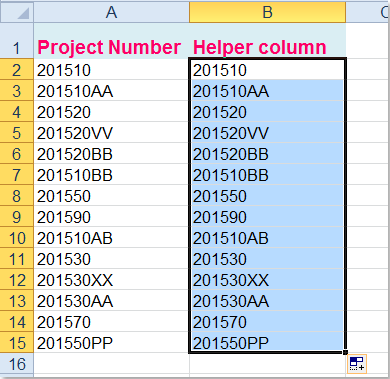
3. In nato podatke razvrstite po novem stolpcu, izberite pomožni stolpec, ki ste ga ustvarili, in kliknite datum > Razvrščanjein v pojavnem oknu s pozivom izberite Razširite izbor, glej posnetke zaslona:
 |
 |
 |
4. in kliknite Razvrščanje gumb, da odprete Razvrščanje pogovorno okno, pod Stolpec oddelek, izberite Pomočni stolpec ime, po katerem želite razvrstiti, in ga uporabite Vrednote pod Razvrsti naprej in nato izberite vrstni red razvrščanja, kot želite, glejte posnetek zaslona:

5. In nato kliknite OK, v pojavnem pogovornem oknu Razvrsti opozorilo izberite Ločeno razvrščajte številke in številke, shranjene kot besedilo, glej posnetek zaslona:

6. Nato kliknite OK lahko vidite, da so bili podatki razvrščeni po vaših potrebah.

7. Končno lahko po potrebi izbrišete vsebino stolpca za pomoč.
Najboljša pisarniška orodja za produktivnost
Napolnite svoje Excelove spretnosti s Kutools za Excel in izkusite učinkovitost kot še nikoli prej. Kutools za Excel ponuja več kot 300 naprednih funkcij za povečanje produktivnosti in prihranek časa. Kliknite tukaj, če želite pridobiti funkcijo, ki jo najbolj potrebujete...

Kartica Office prinaša vmesnik z zavihki v Office in poenostavi vaše delo
- Omogočite urejanje in branje z zavihki v Wordu, Excelu, PowerPointu, Publisher, Access, Visio in Project.
- Odprite in ustvarite več dokumentov v novih zavihkih istega okna in ne v novih oknih.
- Poveča vašo produktivnost za 50%in vsak dan zmanjša na stotine klikov miške za vas!
