Kako vstaviti datumski žig v celico, če je v Excelu označeno potrditveno polje?
Datumski žig običajno vnesete z bližnjičnimi tipkami v Excelu. Kaj pa vstavite datumski žig v celico s potrditvenim poljem v Excelu? Ko označite potrditveno polje, se časovni žig samodejno vstavi v določeno celico. Ta članek vam bo pomagal rešiti to težavo.
Vstavite datumski žig v celico, če je označeno potrditveno polje s kodo VBA
Vstavite datumski žig v celico, če je označeno potrditveno polje s kodo VBA
Ta razdelek bo predstavil skript VBA, ki vam bo pomagal samodejno vstaviti datumski žig v celico, če je v Excelu označeno potrditveno polje. Naredite naslednje.
1. Ko vstavite potrditveno polje, pritisnite druga + F11 tipke hkrati, da odprete Microsoft Visual Basic za aplikacije okno.
2. V Ljubljani Microsoft Visual Basic za aplikacije okno, kliknite Vstavi > Moduli. Nato kopirajte in prilepite spodnjo kodo VBA v okno modula.
Koda VBA: Če je polje označeno, v celico vstavite datumski žig
Sub CheckBox_Date_Stamp()
Dim xChk As CheckBox
Set xChk = ActiveSheet.CheckBoxes(Application.Caller)
With xChk.TopLeftCell.Offset(, 1)
If xChk.Value = xlOff Then
.Value = ""
Else
.Value = Date
End If
End With
End Sub3. Pritisnite druga + Q tipke za zapiranje Microsoft Visual Basic za aplikacije okno.
4. Z desno miškino tipko kliknite potrditveno polje in izberite Dodeli Micro v meniju z desnim klikom. Oglejte si posnetek zaslona:

5. V Ljubljani Dodeli makro pogovorno okno, izberite CheckBox_Date_Stamp v Ime makra in nato kliknite OK . Oglejte si posnetek zaslona:

Ko označite potrditveno polje, se datumski žig samodejno vstavi v sosednjo celico.
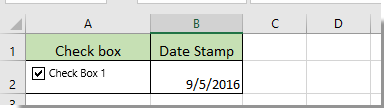
Sorodni članki:
- Kako spremeniti določeno vrednost celice ali barvo, ko je v Excelu označeno potrditveno polje?
- Kako označiti celico ali vrstico s potrditvenim poljem v Excelu?
- Kako potrditi potrditveno polje glede na vrednost celice v Excelu?
- Kako filtrirati podatke na podlagi potrditvenega polja v Excelu?
- Kako skriti potrditveno polje, ko je vrstica skrita v Excelu?
- Kako ustvariti spustni seznam z več potrditvenimi polji v Excelu?
Najboljša pisarniška orodja za produktivnost
Napolnite svoje Excelove spretnosti s Kutools za Excel in izkusite učinkovitost kot še nikoli prej. Kutools za Excel ponuja več kot 300 naprednih funkcij za povečanje produktivnosti in prihranek časa. Kliknite tukaj, če želite pridobiti funkcijo, ki jo najbolj potrebujete...

Kartica Office prinaša vmesnik z zavihki v Office in poenostavi vaše delo
- Omogočite urejanje in branje z zavihki v Wordu, Excelu, PowerPointu, Publisher, Access, Visio in Project.
- Odprite in ustvarite več dokumentov v novih zavihkih istega okna in ne v novih oknih.
- Poveča vašo produktivnost za 50%in vsak dan zmanjša na stotine klikov miške za vas!

