Kako pretvoriti besedilo v besedilnem polju v celico v Excelu?
Če je na listu nekaj besedilnih polj in želite vsebino v besedilnih poljih pretvoriti ločeno v celice, kot je prikazano na sliki spodaj, ali obstajajo kakšni hitri načini za reševanje tega opravila, razen vnosa enega za drugim v Excelu? V tem članku predstavljam makro, ki vam bo naredil uslugo pri tej težavi.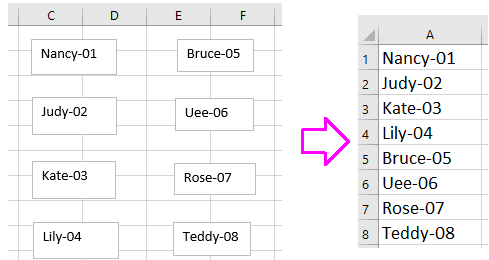
Vsebino besedilnega polja pretvorite v celico z VBA
 Vsebino besedilnega polja pretvorite v celico z VBA
Vsebino besedilnega polja pretvorite v celico z VBA
Razen makro kode ni nobenega trika, s katerim lahko hitro pretvorite besedilna polja v celico.
1. Pritisnite Alt + F11 tipke za omogočanje Microsoft Visual Basic za aplikacije okno.
2. klik Vstavi > Moduliin nato prilepite spodnjo kodo v Moduli skripta.
VBA: Pretvori besedilna polja v celico
Sub TextboxesToCell()
'UpdatebyExtendoffice20160918
Dim xRg As Range
Dim xRow As Long
Dim xCol As Long
Dim xTxtBox As TextBox
Set xRg = Application.InputBox("Select a cell):", "Kutools for Excel", _
ActiveWindow.RangeSelection.AddressLocal, , , , , 8)
xRow = xRg.Row
xCol = xRg.Column
For Each xTxtBox In ActiveSheet.TextBoxes
Cells(xRow, xCol).Value = xTxtBox.Text
xTxtBox.Delete
xRow = xRow + 1
Next
End Sub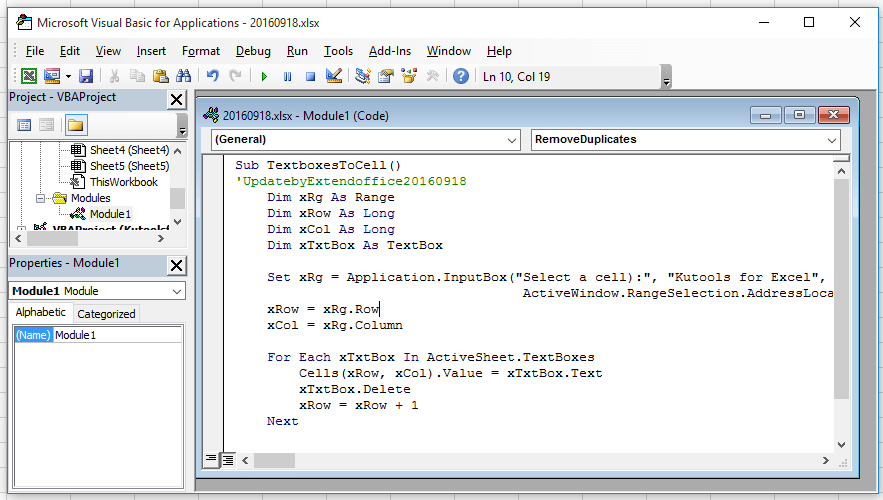
3. Pritisnite F5 za zagon kode se odpre pogovorno okno, ki vas opomni, da izberete celico za izvoz vsebine besedilnega polja. Oglejte si posnetek zaslona: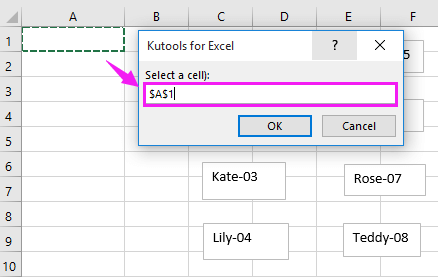
4. klik OK. Zdaj so vsa besedilna polja pretvorjena v vsebino celic.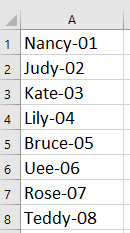
Namig: zgoraj VBA bo po zagonu odstranil besedilna polja, če želite obdržati besedilna polja, spremenite kodo xTxtBox.Delete do 'xTxtBox.Delete.
| Kutools za Excel, z več kot 300 priročne funkcije, vam olajša delo. |
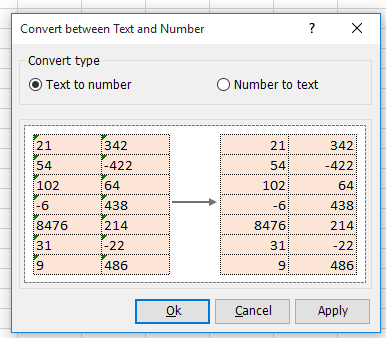
Najboljša pisarniška orodja za produktivnost
Napolnite svoje Excelove spretnosti s Kutools za Excel in izkusite učinkovitost kot še nikoli prej. Kutools za Excel ponuja več kot 300 naprednih funkcij za povečanje produktivnosti in prihranek časa. Kliknite tukaj, če želite pridobiti funkcijo, ki jo najbolj potrebujete...

Kartica Office prinaša vmesnik z zavihki v Office in poenostavi vaše delo
- Omogočite urejanje in branje z zavihki v Wordu, Excelu, PowerPointu, Publisher, Access, Visio in Project.
- Odprite in ustvarite več dokumentov v novih zavihkih istega okna in ne v novih oknih.
- Poveča vašo produktivnost za 50%in vsak dan zmanjša na stotine klikov miške za vas!
