Kako samodejno vstaviti prazno novo vrstico z gumbom za ukaz v Excelu?
V mnogih primerih boste morda morali na določen položaj delovnega lista vstaviti novo prazno vrstico. V tem članku vam bomo pokazali, kako samodejno vstavite novo vrstico s klikom na ukazni gumb v Excelu.
Z ukaznim gumbom samodejno vstavite prazno novo vrstico
Z ukaznim gumbom samodejno vstavite prazno novo vrstico
S klikom na ukazni gumb lahko zaženete naslednjo kodo VBA in vstavite prazno novo vrstico. Naredite naslednje.
1. Najprej morate vstaviti ukazni gumb. Kliknite Razvojni > Vstavi > Ukazni gumb (nadzor ActiveX). Oglejte si posnetek zaslona:

2. Nato na delovni list narišite ukazni gumb, ki ga želite dodati nove vrstice, z desno miškino tipko kliknite ukazni gumb in kliknite Nepremičnine v meniju z desnim klikom.

3. V Ljubljani Nepremičnine v pogovorno okno vnesite prikazano besedilo ukaznega gumba v napis polje pod Kategorizirani in nato zaprite pogovorno okno.

Vidite lahko, da se prikazano besedilo ukaznega gumba spremeni, kot je prikazano spodaj.
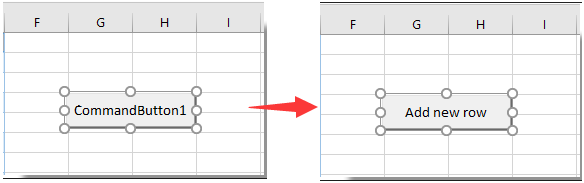
4. Znova z desno tipko miške kliknite ukazni gumb in nato kliknite Ogled kode v meniju z desnim klikom.

5. Nato Microsoft Visual Basic za aplikacije okno, zamenjajte izvirno kodo s spodnjo kodo VBA v Koda okno.
Koda VBA: z ukaznim gumbom samodejno vstavi prazno novo vrstico
Private Sub CommandButton1_Click()
Dim rowNum As Integer
On Error Resume Next
rowNum = Application.InputBox(Prompt:="Enter Row Number where you want to add a row:", _
Title:="Kutools for excel", Type:=1)
Rows(rowNum & ":" & rowNum).Insert Shift:=xlDown
End SubOpombe: V kodi je CommanButton1 ime ukaznega gumba, ki ste ga ustvarili.
6. Pritisnite druga + Q tipke hkrati, da zaprete tipko Microsoft Visual Basic za aplikacije okno. In izklopite Način oblikovanja pod Razvojni tab.
7. Kliknite vstavljeni ukazni gumb in a Kutools za Excel odpre se pogovorno okno. Vnesite določeno številko vrstice, kamor želite dodati prazno novo vrstico, in nato kliknite OK . Oglejte si posnetek zaslona:

Nato se prazna nova vrstica vstavi na določen položaj vašega delovnega lista, kot je prikazano spodaj. In ohrani oblikovanje celice zgoraj navedene celice.
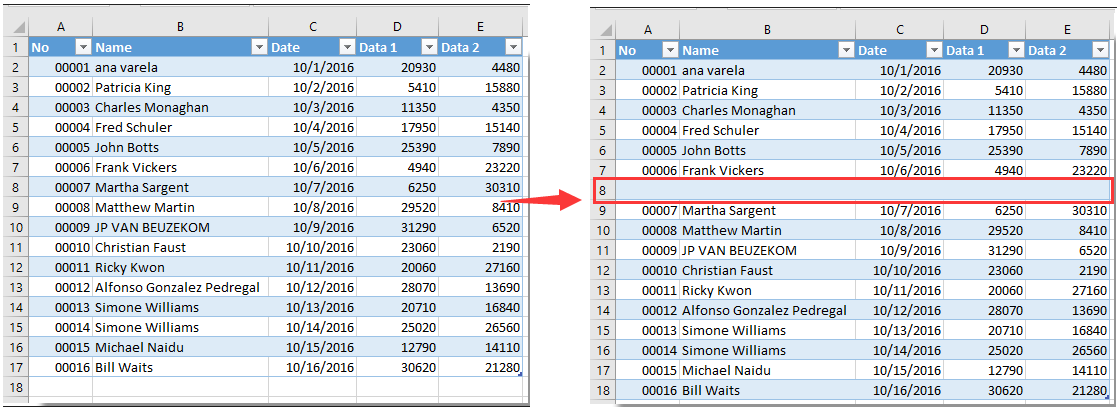
Sorodni članki:
- Kako uporabiti ukazni gumb za shranjevanje aktivnega delovnega lista kot datoteke PDF v Excelu?
- Kako oblikovati celico, da bo v Excelu videti kot gumb 3D?
- Kako skriti ali razkriti ukazni gumb na podlagi določene vrednosti celice v Excelu?
Najboljša pisarniška orodja za produktivnost
Napolnite svoje Excelove spretnosti s Kutools za Excel in izkusite učinkovitost kot še nikoli prej. Kutools za Excel ponuja več kot 300 naprednih funkcij za povečanje produktivnosti in prihranek časa. Kliknite tukaj, če želite pridobiti funkcijo, ki jo najbolj potrebujete...

Kartica Office prinaša vmesnik z zavihki v Office in poenostavi vaše delo
- Omogočite urejanje in branje z zavihki v Wordu, Excelu, PowerPointu, Publisher, Access, Visio in Project.
- Odprite in ustvarite več dokumentov v novih zavihkih istega okna in ne v novih oknih.
- Poveča vašo produktivnost za 50%in vsak dan zmanjša na stotine klikov miške za vas!
