Kako pogojno oblikovanje na podlagi drugega lista v Googlovem listu?
Če želite uporabiti pogojno oblikovanje, da označite celice na podlagi seznama podatkov z drugega lista, kot je prikazano na sliki zaslona, prikazani na Googlovem listu, ali imate kakšne enostavne in dobre metode za njihovo reševanje?
Pogojno oblikovanje za označevanje celic na podlagi seznama z drugega lista v Google Preglednicah
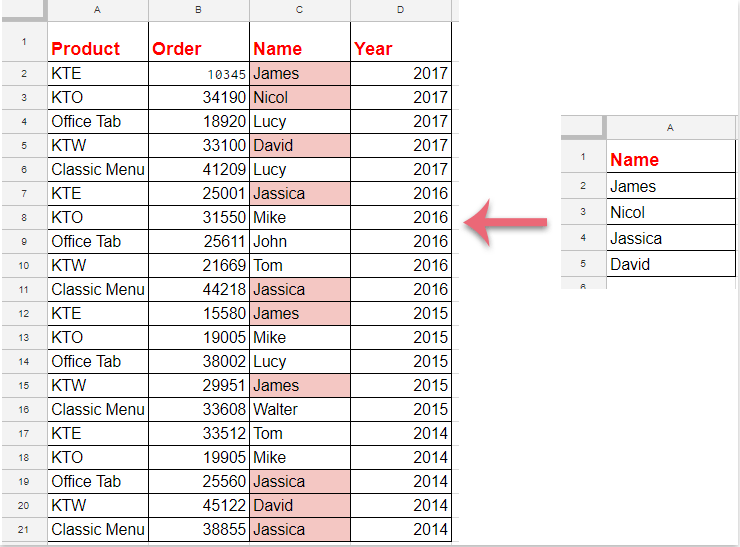
Pogojno oblikovanje za označevanje celic na podlagi seznama z drugega lista v Google Preglednicah
Za dokončanje tega dela naredite naslednje:
1. Kliknite oblikovana > Pogojno oblikovanje, glej posnetek zaslona:
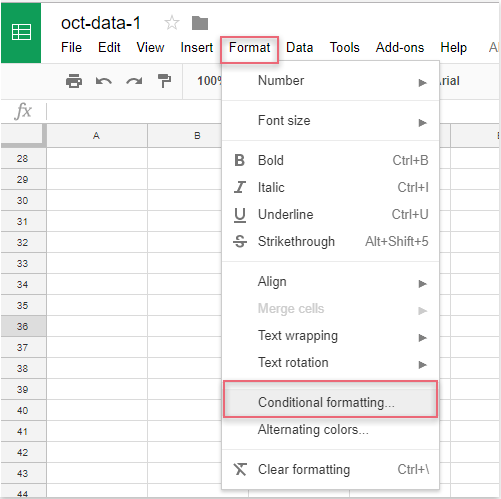
2. v Pravila pogojne oblike podokno, naredite naslednje:
(1.) Kliknite  gumb, da izberete podatke stolpca, ki jih želite označiti;
gumb, da izberete podatke stolpca, ki jih želite označiti;
(2.) V Oblikuj celice, če spustnega seznama, izberite Formula po meri je in nato vnesite to formulo: = ujemanje (C2, posredno ("seznam podatkov! A2: A"), 0) v besedilno polje;
(3.) Nato izberite eno obliko Stil oblikovanja kot jo potrebujete.
Opombe: V zgornji formuli: C2 je prva celica podatkov stolpca, ki jo želite označiti, in seznam podatkov! A2: A je obseg imena lista in seznama celic, ki vsebuje merila, na podlagi katerih želite poudariti celice.
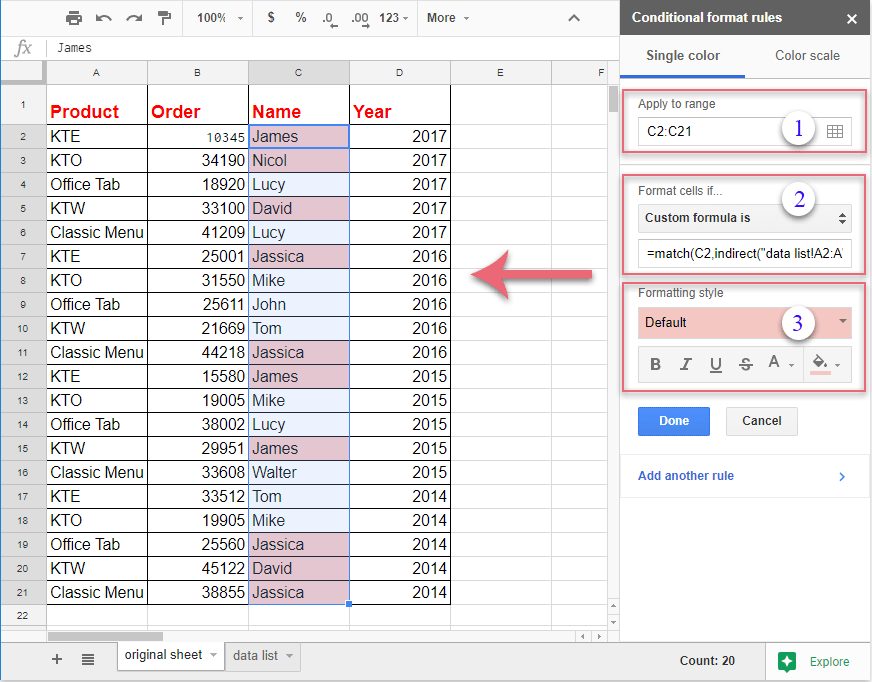
3. In vse ujemajoče se celice, ki temeljijo na celicah s seznama, so bile hkrati označene, nato kliknite Done , da zaprete Pravila pogojne oblike podokno, kot ga potrebujete.
Najboljša pisarniška orodja za produktivnost
Napolnite svoje Excelove spretnosti s Kutools za Excel in izkusite učinkovitost kot še nikoli prej. Kutools za Excel ponuja več kot 300 naprednih funkcij za povečanje produktivnosti in prihranek časa. Kliknite tukaj, če želite pridobiti funkcijo, ki jo najbolj potrebujete...

Kartica Office prinaša vmesnik z zavihki v Office in poenostavi vaše delo
- Omogočite urejanje in branje z zavihki v Wordu, Excelu, PowerPointu, Publisher, Access, Visio in Project.
- Odprite in ustvarite več dokumentov v novih zavihkih istega okna in ne v novih oknih.
- Poveča vašo produktivnost za 50%in vsak dan zmanjša na stotine klikov miške za vas!

