Kako barvati ali poudarjati določeno besedo v celicah v Excelu?
Če celica vsebuje več besed, kako lahko določeno besedo označite samo v tej celici? In kako bi bilo poudariti to besedo v več celicah? Ta članek bo zagotovil način, kako to doseči.
Določene besede v eni celici / več celicah obarvajte s kodo VBA
Določene besede v eni celici / več celicah obarvajte s kodo VBA
Naslednja koda VBA vam lahko pomaga označiti določeno besedo v izboru. Naredite naslednje.
1. Izberite obseg, v katerem so celice, v katerih želite označiti določeno besedo. Nato pritisnite druga + F11 tipke hkrati, da odprete Microsoft Visual Basic za aplikacije okno.
2. Na odprtju Microsoft Visual Basic za aplikacije okno, kliknite Vstavi > Moduli. Nato kopirajte in prilepite kodo VBA v okno Code.
Koda VBA: obarvajte določeno besedo v celicah v Excelu
Sub HighlightStrings()
Dim xHStr As String, xStrTmp As String
Dim xHStrLen As Long, xCount As Long, I As Long
Dim xCell As Range
Dim xArr
On Error Resume Next
xHStr = Application.InputBox("What is the string to highlight:", "KuTools For Excel", , , , , , 2)
If TypeName(xHStr) <> "String" Then Exit Sub
Application.ScreenUpdating = False
xHStrLen = Len(xHStr)
For Each xCell In Selection
xArr = Split(xCell.Value, xHStr)
xCount = UBound(xArr)
If xCount > 0 Then
xStrTmp = ""
For I = 0 To xCount - 1
xStrTmp = xStrTmp & xArr(I)
xCell.Characters(Len(xStrTmp) + 1, xHStrLen).Font.ColorIndex = 3
xStrTmp = xStrTmp & xHStr
Next
End If
Next
Application.ScreenUpdating = True
End Sub3. Pritisnite F5 tipko za zagon kode. In v Kutools za Excel v pogovorno okno vnesite določeno besedo, ki jo boste označili v celicah, in nato kliknite OK . Oglejte si posnetek zaslona:
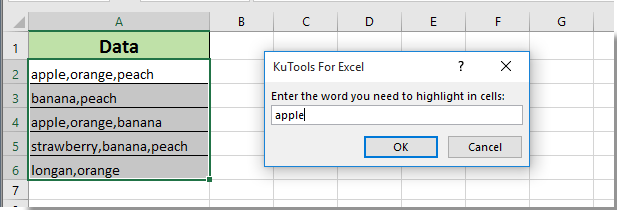
Nato lahko vidite, da so vse besede, ki ste jih navedli, v izbranih celicah takoj obarvane rdeče, kot je prikazano spodaj.
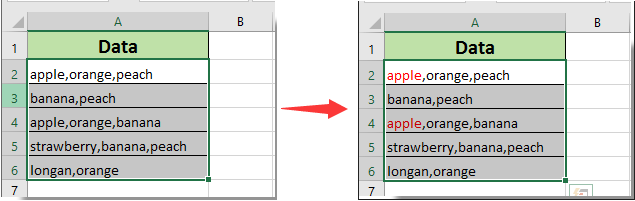
Sorodni članki:
- Kako označiti celico, če vrednost obstaja ali je enaka celici v drugem stolpcu v Excelu?
- Kako primerjati dva niza za podobnost ali poudariti razlike v Excelu?
- Kako narediti ime zavihka lista enako vrednosti celice v Excelu?
- Kako spremeniti vrednost glede na barvo celice v Excelu?
- Kako spremeniti barvo celice, ko v Excelu kliknemo ali izberemo celico?
Najboljša pisarniška orodja za produktivnost
Napolnite svoje Excelove spretnosti s Kutools za Excel in izkusite učinkovitost kot še nikoli prej. Kutools za Excel ponuja več kot 300 naprednih funkcij za povečanje produktivnosti in prihranek časa. Kliknite tukaj, če želite pridobiti funkcijo, ki jo najbolj potrebujete...

Kartica Office prinaša vmesnik z zavihki v Office in poenostavi vaše delo
- Omogočite urejanje in branje z zavihki v Wordu, Excelu, PowerPointu, Publisher, Access, Visio in Project.
- Odprite in ustvarite več dokumentov v novih zavihkih istega okna in ne v novih oknih.
- Poveča vašo produktivnost za 50%in vsak dan zmanjša na stotine klikov miške za vas!
