Kako vlookup vrniti več stolpcev iz Excelove tabele?
V Excelovem delovnem listu lahko uporabite funkcijo Vlookup, da vrnete ujemajočo se vrednost iz enega stolpca. Toda včasih boste morda morali iz več stolpcev izvleči ujemajoče se vrednosti, kot je prikazano na spodnji sliki zaslona. Kako lahko s pomočjo funkcije Vlookup istočasno dobite ustrezne vrednosti iz več stolpcev?
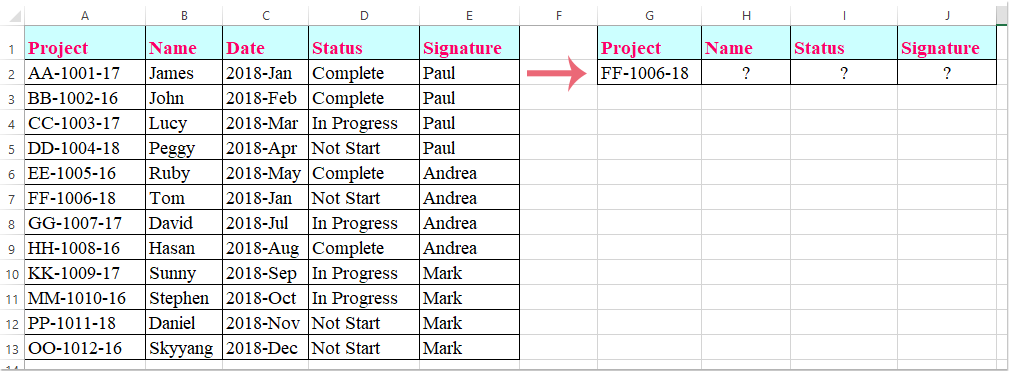
Vlookup za vrnitev ujemajočih se vrednosti iz več stolpcev s formulo matrike
Vlookup za vrnitev ujemajočih se vrednosti iz več stolpcev s formulo matrike
Tukaj bom predstavil funkcijo Vlookup za vrnitev ujemajočih se vrednosti iz več stolpcev. Naredite to:
1. Iz več celic izberite celice, kamor želite postaviti ustrezne vrednosti, glejte sliko zaslona:

2. Nato vnesite to formulo: =VLOOKUP(G2,A1:E13,{2,4,5},FALSE) v vrstico s formulami in pritisnite Ctrl + Shift + Enter tipke skupaj in ujemajoče se vrednosti iz več stolpcev so bile izvlečene hkrati, glejte posnetek zaslona:

Opombe: V zgornji formuli, G2 je merilo, na podlagi katerega želite vrniti vrednosti, A1: E13 je obseg tabel, iz katerega želite vlookup, število 2, 4, 5 so številke stolpcev, iz katerih želite vrniti vrednosti.
Najboljša pisarniška orodja za produktivnost
Napolnite svoje Excelove spretnosti s Kutools za Excel in izkusite učinkovitost kot še nikoli prej. Kutools za Excel ponuja več kot 300 naprednih funkcij za povečanje produktivnosti in prihranek časa. Kliknite tukaj, če želite pridobiti funkcijo, ki jo najbolj potrebujete...

Kartica Office prinaša vmesnik z zavihki v Office in poenostavi vaše delo
- Omogočite urejanje in branje z zavihki v Wordu, Excelu, PowerPointu, Publisher, Access, Visio in Project.
- Odprite in ustvarite več dokumentov v novih zavihkih istega okna in ne v novih oknih.
- Poveča vašo produktivnost za 50%in vsak dan zmanjša na stotine klikov miške za vas!
