Kako pretvoriti valute v Microsoft Excel?
Če imate veliko poročilo o valutah, je zapolnjeno z ameriškimi dolarji, zdaj pa želite pretvoriti ameriški dolar v svojo valuto, kot je evro. Kako lahko pretvorite velike podatke hkrati?
Pretvorite valuto v Excelu s funkcijo Excel
Pretvorite valuto v Excelu s Kutools za Excel
Pretvorite valuto v Excelu s funkcijo Excel
Recimo, da imate proračun z ameriškim dolarjem in morate podatke pretvoriti v evro v Excelu. Formulo lahko uporabite na naslednji način:
1. Ugotovite trenutni tečaj med ameriškim dolarjem in evrom ter ga vnesite v prazno celico. V tem primeru je 1 ameriški dolar = 0.88462 evra. Torej vstopi 0.88462 v celici C2.
2. v celico D2 vnesite formulo = B2 * $ C $ 2in povlecite ročico za polnjenje čez celico obsega, v katero želite vsebovati formulo. In vse celice v D2: D10 so napolnjene s pretvorjenimi evri. Oglejte si posnetek zaslona:
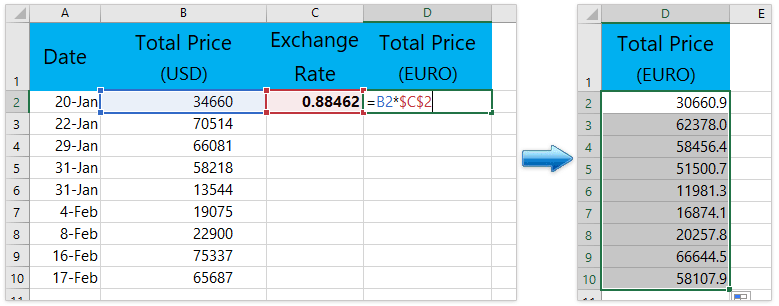
Preprosto pretvorite valute po najnovejšem tečaju v Excelu
Na splošno moramo dobiti zadnji menjalni tečaj med navedenima valutama in nato pomnožiti najnovejši menjalni tečaj za pretvorbo prvotne valute v dano valuto. Ampak, s Kutools za Excel Pretvorba valut pripomoček lahko samodejno pomnoži najnovejši menjalni tečaj za enostavno paketno pretvorbo valut v Excelu.

Kutools za Excel - Napolnite Excel z več kot 300 osnovnimi orodji. Uživajte v 30-dnevnem BREZPLAČNEM preskusu s polnimi funkcijami brez kreditne kartice! Get It Now
Pretvorite valuto v Excelu s Kutools za Excel
Morda je dolgočasno iskanje trenutnih menjalnih tečajev vsakič, ko morate pretvoriti valuto. Kutools za Excel's Pretvorba valut orodje lahko zagotovi vse vrste trenutnih menjalnih tečajev in hitro in priročno pretvori katero koli valuto.
Kutools za Excel - Napolnite Excel z več kot 300 osnovnimi orodji. Uživajte v 30-dnevnem BREZPLAČNEM preskusu s polnimi funkcijami brez kreditne kartice! Get It Now
1.Kliknite Kutools > vsebina > Pretvorba valut. Oglejte si posnetek zaslona:

2. Označite obseg, ki ga želite pretvoriti. in konfigurirajte In Pretvorba valut pogovorno okno, kot sledi:
(1) Izberite izvorno valuto ameriški dolar v levem seznamskem polju;
(2) Izberite valuto EURO da želite pretvoriti iz desnega seznamskega polja;
(3) Kliknite Hitrost posodobitve gumb za pridobitev najnovejših menjalnih tečajev;
(4) Nato kliknite Izpolnite možnosti gumb.

3. v Izpolnite možnosti v pogovornem oknu izberite želeno vrsto izhoda in zaprite polje, prav tako pa lahko določite decimalno vejico rezultata, ki je bil postavljen, glejte posnetek zaslona:

4. Po določitvi vrste izhoda, če izberete Samo celice, nato kliknite OK or Uporabi gumb, boste dobili naslednje rezultate:
(1) Če izberete Samo celice, bodo vse pretvorjene vrednosti nadomestile prvotne vrednosti valut. Oglejte si posnetek zaslona:

(2) Če izberete Samo komentar, bodo vse pretvorjene vrednosti vstavljene kot komentarji v prvotne celice. Oglejte si posnetek zaslona:

(3) In če se odločite Celice in komentar kot izhodni rezultat se pretvorjene vrednosti napolnijo v prvotne celice, hkrati pa se podrobne informacije vstavijo kot komentarji. Oglejte si posnetek zaslona:

Kutools za Excel Pretvorba valut orodje vam omogoča hiter način za pretvorbo več kot 50 valut v Excelu z uporabo najnovejših menjalnih tečajev z zanesljivega spletnega mesta. Enostavno vrednost ali količinsko vrednost lahko enostavno pretvorite iz celic obsega s trenutnimi menjalnimi tečaji. Brezplačno preskusite!
Predstavitev: pretvorite med valutami z najnovejšimi tečaji v Excelu
Povezani članek
Pretvori med dolarji, funti, evri
Najboljša pisarniška orodja za produktivnost
Napolnite svoje Excelove spretnosti s Kutools za Excel in izkusite učinkovitost kot še nikoli prej. Kutools za Excel ponuja več kot 300 naprednih funkcij za povečanje produktivnosti in prihranek časa. Kliknite tukaj, če želite pridobiti funkcijo, ki jo najbolj potrebujete...

Kartica Office prinaša vmesnik z zavihki v Office in poenostavi vaše delo
- Omogočite urejanje in branje z zavihki v Wordu, Excelu, PowerPointu, Publisher, Access, Visio in Project.
- Odprite in ustvarite več dokumentov v novih zavihkih istega okna in ne v novih oknih.
- Poveča vašo produktivnost za 50%in vsak dan zmanjša na stotine klikov miške za vas!
