Kako izbrati najvišjo ali najnižjo vrednost v Excelu?
Včasih boste morda morali ugotoviti in izbrati najvišjo ali najnižjo vrednost v preglednici ali izboru, na primer najvišji znesek prodaje, najnižjo ceno itd., Kako to rešiti? Ta članek vam ponuja nekaj zapletenih nasvetov, kako ugotoviti in izbrati najvišje in najnižje vrednosti pri izbirah.
- Ugotovite najvišjo ali najnižjo vrednost v izboru s formulami
- Poiščite in označite najvišjo ali najnižjo vrednost v izboru s pogojnim oblikovanjem
- Izberite vse najvišje ali najnižje vrednosti v izboru z zmogljivo funkcijo
- Izberite najvišjo ali najnižjo vrednost v vsaki vrstici ali stolpcu z zmogljivo funkcijo
- Več člankov o izbiri celic, vrstic ali stolpcev ...
Ugotovite najvišjo ali najnižjo vrednost v izboru s formulami
Če želite dobiti največje ali najmanjše število v obsegu:
Preprosto vnesite spodnjo formulo v prazno celico, za katero želite dobiti rezultat:
In nato pritisnite Vnesite tipko, da dobite največjo ali najmanjšo številko v obsegu, glejte posnetek zaslona:

Če želite dobiti največje 3 ali najmanjše 3 številke v obsegu:
Včasih boste morda želeli najti največje ali najmanjše tri številke na delovnem listu, v tem razdelku vam bom predstavil formule za rešitev te težave, naredite naslednje:
Vnesite spodnjo formulo v celico:

- Nasvet: Če želite najti največjo ali najmanjšo 5 številk, morate samo uporabiti &, da se pridružite funkciji LARGE ali SMALL, kot je ta:
- =LARGE(B2:F10,1)&", "&LARGE(B2:F10,2)&", "&LARGE(B2:F10,3)&","&LARGE(B2:F10,4) &","&LARGE(B2:F10,5)
nasveti: Te formule si je težko zapomniti, če pa jih imate Samodejno besedilo značilnost Kutools za Excel, pomaga vam, da shranite vse formule, ki jih potrebujete, in jih kadar koli kadar koli znova uporabite, kot želite. Kliknite za prenos Kutools za Excel!

Poiščite in označite najvišjo ali najnižjo vrednost v izboru s pogojnim oblikovanjem
Običajno je Pogojno oblikovanje Funkcija lahko pomaga tudi pri iskanju in izbiri največjih ali najmanjših vrednosti n iz vrste celic, naredite tako:
1. Kliknite Domov > Pogojno oblikovanje > Pravila zgoraj / spodaj > Top 10 predmetov, glej posnetek zaslona:

2. v Top 10 predmetov v pogovorno okno vnesite število največjih vrednosti, ki jih želite najti, nato izberite eno obliko zanje in največje n vrednosti so bile označene, glejte sliko zaslona:

- Nasvet: Če želite najti in označiti najnižje n vrednosti, morate samo klikniti Domov > Pogojno oblikovanje > Pravila zgoraj / spodaj > Spodnjih 10 predmetov.
Izberite vse najvišje ali najnižje vrednosti v izboru z zmogljivo funkcijo
O Kutools za Excel's Izberite Celice z največjo in najmanjšo vrednostjo vam bodo pomagali ne samo ugotoviti najvišje ali najnižje vrednosti, temveč jih boste skupaj tudi izbrali.
Nasvet:Če želite uporabiti to Izberite Celice z največjo in najmanjšo vrednostjo funkcijo, najprej morate prenesti Kutools za Excelin nato funkcijo hitro in enostavno uporabite.
Po namestitvi Kutools za Excel, naredite tako:
1. Izberite obseg, s katerim boste delali, in kliknite Kutools > Izberite > Izberite celice z največjo in najmanjšo vrednostjo…, glej posnetek zaslona:

3. v Izberite Celice z največjo in najmanjšo vrednostjo pogovorno okno:
- (1.) Določite vrsto celic za iskanje (formule, vrednosti ali oboje) v Poglej v škatla;
- (2.) Nato preverite Najvišja vrednost or Najmanjša vrednost kot potrebujete;
- (3.) In določite obseg, ki ga tukaj izberite, če je največji ali najmanjši Celica.
- (4.) Nato, če želite izbrati prvo ujemajočo se celico, samo izberite Samo prva celica možnost, da izberete vse ujemajoče se celice, izberite Vse celice možnost.

4. In nato kliknite OK, bo izbral vse najvišje vrednosti ali najnižje vrednosti pri izbiri, glejte naslednje posnetke zaslona:
Izberite vse najmanjše vrednosti

Izberite vse največje vrednosti
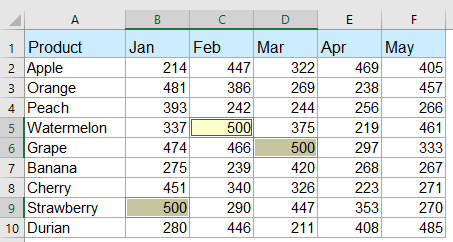
Prenesite in brezplačno preizkusite Kutools za Excel zdaj!
Izberite najvišjo ali najnižjo vrednost v vsaki vrstici ali stolpcu z zmogljivo funkcijo
Če želite najti in izbrati najvišjo ali najnižjo vrednost v vsaki vrstici ali stolpcu, se prikaže Kutools za Excel lahko vam tudi storite uslugo, storite naslednje:
1. Izberite obseg podatkov, za katerega želite izbrati največjo ali najmanjšo vrednost. Nato kliknite Kutools > Izberite > Izberite Celice z največjo in najmanjšo vrednostjo da omogočite to funkcijo.
2. v Izberite Celice z največjo in najmanjšo vrednostjo v pogovornem oknu nastavite naslednje operacije, kot jih potrebujete:

4. Nato kliknite Ok gumb, so hkrati izbrane vse največje ali najmanjše vrednosti v vsaki vrstici ali stolpcu, glejte posnetke zaslona:
Največja vrednost v vsaki vrstici

Največja vrednost v vsakem stolpcu
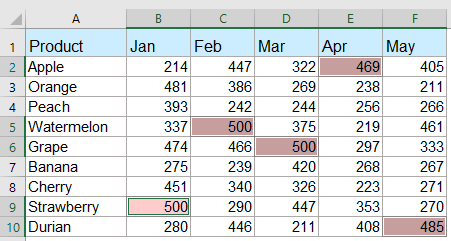
Prenesite in brezplačno preizkusite Kutools za Excel zdaj!
Izberite ali označite vse celice z največjimi ali najmanjšimi vrednostmi v obsegu celic ali vsakega stolpca in vrstice
z Kutools za Excel's Izberite Celice z največjo in najmanjšo vrednostjo funkcijo, lahko hitro izberete ali označite vse največje ali najmanjše vrednosti iz nabora celic, vsake vrstice ali stolpca, kot jih potrebujete. Oglejte si spodnjo predstavitev. Kliknite za prenos Kutools za Excel!

Bolj relativni članki z največjo ali najmanjšo vrednostjo:
- Poiščite in pridobite največjo vrednost na podlagi več meril v Excelu
- V Excelu lahko uporabimo funkcijo max, da čim hitreje dobimo največje število. Toda včasih boste morda morali poiskati največjo vrednost na podlagi nekaterih meril, kako bi se lahko v Excel-u spoprijeli s to nalogo?
- Poiščite in dobite N-to največjo vrednost brez dvojnikov v Excelu
- V Excelovem delovnem listu lahko z uporabo funkcije Large dobimo največjo, drugo največjo ali n-to največjo vrednost. Če pa so na seznamu podvojene vrednosti, ta funkcija pri izvlečenju n-te največje vrednosti ne bo preskočila dvojnikov. Kako lahko v tem primeru dobite n-to največjo vrednost brez dvojnikov v Excelu?
- Poiščite N-to največjo / najmanjšo edinstveno vrednost v Excelu
- Če imate seznam števil, ki vsebuje nekaj dvojnikov, če želite dobiti n-to največjo ali najmanjšo vrednost med temi številkami, bo normalna velika in majhna funkcija vrnila rezultat, vključno s dvojniki. Kako lahko vrnete n-to največjo ali najmanjšo vrednost, če ne upoštevate dvojnikov v Excelu?
- Označite največjo / najnižjo vrednost v vsaki vrstici ali stolpcu
- Če imate več podatkov stolpcev in vrstic, kako bi lahko označili največjo ali najnižjo vrednost v vsaki vrstici ali stolpcu? Dolgočasno bo, če boste vrednosti prepoznali eno za drugo v vsaki vrstici ali stolpcu. V tem primeru vam lahko funkcija pogojnega oblikovanja v Excelu naredi uslugo. Prosimo, preberite več, če želite izvedeti podrobnosti.
- Vsota največjih ali najmanjših 3 vrednosti na seznamu Excela
- Za nas je običajno, da seštejemo obseg številk s funkcijo SUM, včasih pa moramo v območju sešteti največje ali najmanjše 3, 10 ali n števil, je to lahko zapletena naloga. Danes vam predstavljam nekaj formul za rešitev tega problema.
Najboljša pisarniška orodja za produktivnost
Napolnite svoje Excelove spretnosti s Kutools za Excel in izkusite učinkovitost kot še nikoli prej. Kutools za Excel ponuja več kot 300 naprednih funkcij za povečanje produktivnosti in prihranek časa. Kliknite tukaj, če želite pridobiti funkcijo, ki jo najbolj potrebujete...

Kartica Office prinaša vmesnik z zavihki v Office in poenostavi vaše delo
- Omogočite urejanje in branje z zavihki v Wordu, Excelu, PowerPointu, Publisher, Access, Visio in Project.
- Odprite in ustvarite več dokumentov v novih zavihkih istega okna in ne v novih oknih.
- Poveča vašo produktivnost za 50%in vsak dan zmanjša na stotine klikov miške za vas!
