Kako obdržati priloge, ko odgovarjate v Outlooku?
Ko posredujemo e-poštno sporočilo v Microsoft Outlooku, izvirne priloge v tem e-poštnem sporočilu ostanejo v posredovanem sporočilu. Ko pa odgovorimo na e-poštno sporočilo, izvirne priloge ne bodo priložene novemu odgovoru. Tukaj bomo predstavili nekaj trikov o ohranjanju izvirnih prilog pri odgovoru v Microsoft Outlooku.
Odgovorite s prilogami z ročnim kopiranjem in lepljenjem
VBA samodejno odgovori s prilogami
Z enim klikom odgovorite s prilogami s programom Kutools for Outlook
Odgovorite s prilogami z ročnim kopiranjem in lepljenjem
Izvirne priloge lahko ročno kopiramo v e-poštna sporočila in jih prilepimo v okno Odgovori na sporočilo, ko odgovorimo na e-poštno sporočilo pozneje.
1. korak: Kliknite e-poštno sporočilo za predogled v bralnem podoknu.
2. korak: Z desno miškino tipko kliknite eno prilogo v predogledu e-poštnega sporočila in izberite Izberi vse v meniju z desnim klikom.
3. korak: Z desno miškino tipko kliknite izbrane priloge in izberite Kopiraj v meniju z desnim klikom.
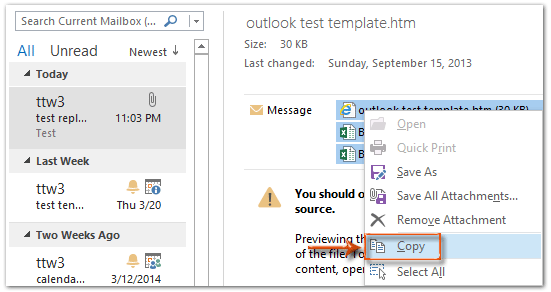
4. korak: Odgovorite na e-poštno sporočilo s klikom na Odgovori gumb na Domov (ali v orodni vrstici v programu Outlook 2007).
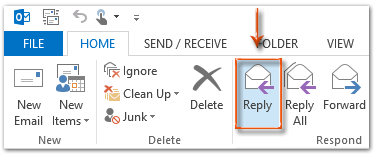
5. korak: V oknu Odgovori na sporočilo kliknite testenine gumb na Sporočilo jeziček, da prilepite te priloge.
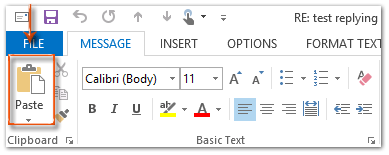
Če uporabljate Outlook 2013 ali novejšo različico, kliknite Pojavi se v zgornjem levem kotu bralnega podokna, da sprostite okno z odgovarjajočim sporočilom. Kliknite, če želite izvedeti več ...
6. korak: Sestavite odgovor in kliknite na Pošlji gumb.
Preprosto odgovorite na e-pošto z originalnimi prilogami v Outlooku:
Kutools za Outlook's Odgovorite s prilogo pripomoček vam lahko pomaga enostavno odgovoriti na prejeto e-poštno sporočilo z originalnimi prilogami v Outlooku. Oglejte si spodnjo predstavitev:
Prenesite in preizkusite zdaj! (60-dnevna brezplačna pot)

VBA samodejno odgovori s prilogami
Obstaja makro VBA, s pomočjo katerega lahko samodejno odgovorite na izvirne priloge.
Opomba: Preden zaženete kateri koli makro VBA, ga morate omogoči makre v programu Microsoft Outlook.
1. korak: Izberite e-poštno sporočilo, na katerega boste odgovorili s prilogami.
Korak 2: Pritisnite tipko druga + F11 za odpiranje okna Microsoft Visual Basic for Applications.
3. korak: Razširite Project1 in Microsoft Outlook Objects v levo vrstico in dvokliknite Ta OutlookSession da ga odprete.
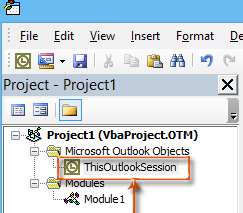
4. korak: V okno ThisOutlookSession prilepite naslednjo kodo.
Sub RunReplyWithAttachments()
'Update by Extendoffice 20180830
Dim xReplyItem As Outlook.MailItem
Dim xItem As Object
On Error Resume Next
Set xItem = GetCurrentItem()
If xItem Is Nothing Then Exit Sub
Set xReplyItem = xItem.Reply
CopyAttachments xItem, xReplyItem
xReplyItem.Display
Set xReplyItem = Nothing
Set xItem = Nothing
End Sub
Sub RunReplyAllWithAttachments()
Dim xReplyAllItem As Outlook.MailItem
Dim xItem As Object
Set xItem = GetCurrentItem()
If xItem Is Nothing Then Exit Sub
Set xReplyAllItem = xItem.ReplyAll
CopyAttachments xItem, xReplyAllItem
xReplyAllItem.Display
Set xReplyAllItem = Nothing
Set xItem = Nothing
End Sub
Function GetCurrentItem() As Object
On Error Resume Next
Select Case TypeName(Application.ActiveWindow)
Case "Explorer"
Set GetCurrentItem = Application.ActiveExplorer.Selection.Item(1)
Case "Inspector"
Set GetCurrentItem = Application.ActiveInspector.currentItem
End Select
End Function
Sub CopyAttachments(SourceItem As MailItem, TargetItem As MailItem)
Dim xFilePath As String
Dim xAttachment As Attachment
Dim xFSO As Scripting.FileSystemObject
Dim xTmpFolder As Scripting.Folder
Dim xFldPath As String
Set xFSO = New Scripting.FileSystemObject
Set xTmpFolder = xFSO.GetSpecialFolder(2)
xFldPath = xTmpFolder.Path & "\"
For Each xAttachment In SourceItem.Attachments
If IsEmbeddedAttachment(xAttachment) = False Then
xFilePath = xFldPath & xAttachment.Filename
xAttachment.SaveAsFile xFilePath
TargetItem.Attachments.Add xFilePath, , , xAttachment.DisplayName
xFSO.DeleteFile xFilePath
End If
Next
Set xFSO = Nothing
Set xTmpFolder = Nothing
End Sub
Function IsEmbeddedAttachment(Attach As Attachment)
Dim xAttParent As Object
Dim xCID As String, xID As String
Dim xHTML As String
On Error Resume Next
Set xAttParent = Attach.Parent
xCID = ""
xCID = Attach.PropertyAccessor.GetProperty("http://schemas.microsoft.com/mapi/proptag/0x3712001F")
If xCID <> "" Then
xHTML = xAttParent.HTMLBody
xID = "cid:" & xCID
If InStr(xHTML, xID) > 0 Then
IsEmbeddedAttachment = True
Else
IsEmbeddedAttachment = False
End If
End If
End FunctionKorak 5: Pritisnite tipko F5 tipko za zagon tega makra. V uvodu Makri pogovorno okno, kliknite ZaženiReplyAllWithAttachments če želite vsem odgovoriti s prilogami. V nasprotnem primeru izberite ZaženiReplyWithAttachments, nato kliknite na Run gumb.
Nato se odpre okno z odgovarjajočim sporočilom s priloženimi vsemi originalnimi prilogami.
6. korak: Sestavite odgovor in kliknite Pošlji gumb.
S prilogami samodejno odgovorite s programom Kutools for Outlook
O Odgovorite s Priloži uporabnost Kutools za Outlook vam lahko pomaga z enim klikom odgovoriti na e-pošto z izvirnimi prilogami.
Kutools za Outlook : z več kot 100+ priročnimi dodatki za Outlook, brezplačno poskusite brez omejitev v 60 dneh.
1. Izberite e-poštno sporočilo, ki vsebuje priloge, s katerimi morate odgovoriti.
2. Nato kliknite Kutools > Odgovorite s prilogo > Odgovorite s prilogo. Oglejte si posnetek zaslona:
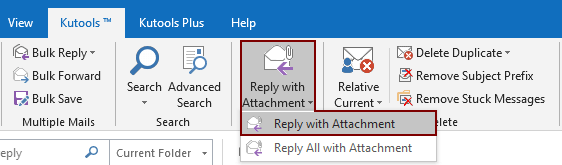
Nato so v priponki navedene vse priloge izbranega e-poštnega sporočila Pritrjena polje odgovora. Sestavite svoje e-poštno sporočilo in ga pošljite.

Če želite brezplačno preskusiti to orodje, pojdite na brezplačno prenesete programsko opremo najprej in nato nadaljujte z uporabo postopka v skladu z zgornjimi koraki.
Z enim klikom odgovorite s prilogami s programom Kutools for Outlook
Če želite imeti brezplačno (60-dnevno) preskusno različico tega pripomočka, kliknite, če ga želite prenestiin nato nadaljujte z uporabo postopka v skladu z zgornjimi koraki.
Sorodni članki:
- Kako obdržati priloge, ko odgovarjate v Outlooku?
- Kako shraniti vse priloge iz več e-poštnih sporočil v mapo v Outlooku?
- Kako odstraniti vse priloge iz e-pošte v Outlooku?
Najboljša pisarniška orodja za produktivnost
Kutools za Outlook - Več kot 100 zmogljivih funkcij za nadgradnjo vašega Outlooka
🤖 AI poštni pomočnik: Takojšnja profesionalna e-poštna sporočila z umetno inteligenco – z enim klikom do genialnih odgovorov, popoln ton, večjezično znanje. Preoblikujte pošiljanje e-pošte brez napora! ...
📧 Avtomatizacija e-pošte: Odsoten (na voljo za POP in IMAP) / Načrtujte pošiljanje e-pošte / Samodejna CC/BCC po pravilih pri pošiljanju e-pošte / Samodejno naprej (napredna pravila) / Samodejno dodaj pozdrav / E-poštna sporočila več prejemnikov samodejno razdeli na posamezna sporočila ...
📨 Email upravljanje: Enostaven priklic e-pošte / Blokiraj prevarantska e-poštna sporočila glede na teme in druge / Izbriši podvojena e-poštna sporočila / napredno iskanje / Združite mape ...
📁 Priloge Pro: Shrani paket / Batch Detach / Paketno stiskanje / Samodejno shranite / Samodejno loči / Samodejno stiskanje ...
🌟 Vmesnik Magic: 😊Več lepih in kul emojijev / Povečajte Outlookovo produktivnost s pogledi z zavihki / Minimizirajte Outlook, namesto da bi ga zaprli ...
???? Čudeži z enim klikom: Odgovori vsem z dohodnimi prilogami / E-poštna sporočila proti lažnemu predstavljanju / 🕘Pokaži pošiljateljev časovni pas ...
👩🏼🤝👩🏻 Stiki in koledar: Paketno dodajanje stikov iz izbranih e-poštnih sporočil / Razdelite skupino stikov na posamezne skupine / Odstranite opomnike za rojstni dan ...
Over 100 Lastnosti Čakajte na svoje raziskovanje! Kliknite tukaj, če želite odkriti več.

