Kako samodejno odgovoriti v obliki HTML v Outlooku?
V programu Microsoft Outlook lahko konfiguriramo nastavitve in sestavimo vsa nova sporočila v obliki HTML, ne moremo pa samodejno odgovarjati na sporočila v obliki HTMT, ker vedno odgovori v začetni obliki prejetih sporočil. Ta članek vam bo predstavil trike za samodejni odgovor v obliki HTML v Outlooku.
Odgovorite v obliki HTML ročno z oblikovanjem
Z VBA samodejno odgovorite v obliki HTML
Vedno samodejno odgovori v obliki HTML s Kutools za Outlook
Odgovorite v obliki HTML ročno z oblikovanjem
Ko odgovarjate na e-poštno sporočilo v Outlooku, je enostavno pretvoriti oblike navadnega besedila ali obogatenega besedila v obliko HTML.
1: Izberite e-poštno sporočilo, na katerega boste pozneje odgovorili.
2: Kliknite Odgovori gumb na Domov (ali v orodni vrstici v programu Outlook 2007), da odgovorite na izbrano e-poštno sporočilo.
3: Kliknite HTML o Oblika besedila zavihek (ali možnosti zavihek v programu Outlook 2007).
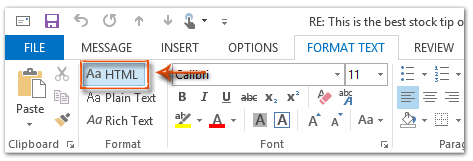
Nato se odzivno sporočilo takoj pretvori v obliko HTML.
4: Sestavite to odgovorno sporočilo in kliknite Pošlji gumb.
Z VBA samodejno odgovorite v obliki HTML
Naslednja metoda vam bo pomagala samodejno odgovoriti na vsa e-poštna sporočila v obliki HTML v programu Microsoft Outlook.
1: Izberite e-poštno sporočilo, na katerega boste odgovorili v obliki HTML.
2: Pritisnite druga + F11 za odpiranje okna Microsoft Visual Basic for Applications.
3: Kliknite Vstavi > Moduli.
4: V novo okno modula prilepite naslednjo kodo.
Sub AlwaysReplyInHTML()
Dim oSelection As Outlook.Selection
Dim oItem As Object
'Get the selected item
Select Case TypeName(Application.ActiveWindow)
Case "Explorer"
Set oSelection = Application.ActiveExplorer.Selection
If oSelection.Count > 0 Then
Set oItem = oSelection.Item(1)
Else
MsgBox "Please select an item first!", vbCritical, "Reply in HTML"
Exit Sub
End If
Case "Inspector"
Set oItem = Application.ActiveInspector.CurrentItem
Case Else
MsgBox "Unsupported Window type." & vbNewLine & "Please select or open an item first.", _
vbCritical, "Reply in HTML"
Exit Sub
End Select
Dim oMsg As Outlook.MailItem
Dim oMsgReply As Outlook.MailItem
Dim bPlainText As Boolean
'Change the message format and reply
If oItem.Class = olMail Then
Set oMsg = oItem
If oMsg.BodyFormat = olFormatPlain Then
bPlainText = True
End If
oMsg.BodyFormat = olFormatHTML
Set oMsgReply = oMsg.Reply
If bIsPlainText = True Then
oMsg.BodyFormat = olFormatPlain
End If
oMsg.Close (olSave)
oMsgReply.Display
'Selected item isn't a mail item
Else
MsgBox "No message item selected. Please select a message first.", _
vbCritical, "Reply in HTML"
Exit Sub
End If
'Cleanup
Set oMsgReply = Nothing
Set oMsg = Nothing
Set oItem = Nothing
Set oSelection = Nothing
End Sub5: Če želite na izbrano sporočilo odgovoriti samo v obliki html, pritisnite F5 tipko za zagon kode. Potem se prikaže okno z odgovorom, sestavite ga in pritisnite Pošlji gumb za pošiljanje e-pošte.
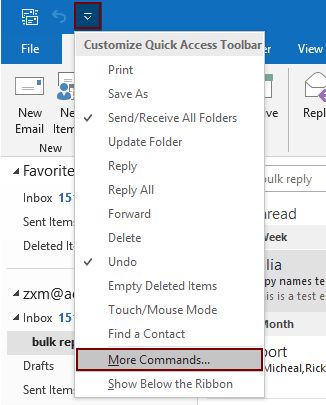
2.2) Izberite Project1.AllwaysReplyInHTML v ukaznem polju;
2.3) Kliknite Dodaj gumb (vidite, da je izbrani makro dodan v desno polje);
2.4) Kliknite OK . Oglejte si posnetek zaslona:
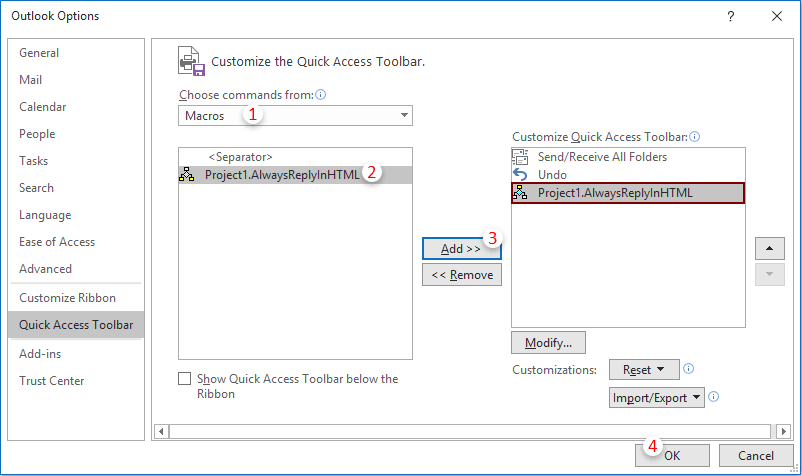
 ikono. Vsakič, ko morate odgovoriti na e-pošto v obliki html, izberite e-pošto in kliknite ta gumb, da jo aktivirate.
ikono. Vsakič, ko morate odgovoriti na e-pošto v obliki html, izberite e-pošto in kliknite ta gumb, da jo aktivirate.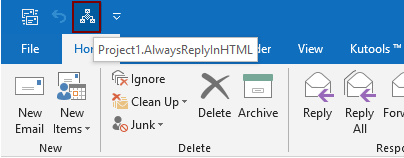
Vedno samodejno odgovori v obliki HTML s Kutools za Outlook
Kutools za Outlook : z več kot 100 priročnimi dodatki za Outlook, brezplačno poskusite brez omejitev v 60 dneh.
Tu vam priporočam priročen pripomoček - Oblikovanje popravljenega odgovora of Kutools za Outlook. S tem pripomočkom lahko enostavno določite obliko odgovora, na primer HTML, navadno besedilo in RTF, in določite oblikovanje kot obliko odgovora za vsa prihodnja e-poštna sporočila z odgovori.
1. klik Kutools > Fiksno oblikovanje > Oblikovanje popravljenega odgovora > Nastavite oblikovanje odgovora. Oglejte si posnetek zaslona:

2. V Ljubljani Nastavite oblikovanje odgovora v pogovornem oknu izberite HTML in nato kliknite na OK gumb.
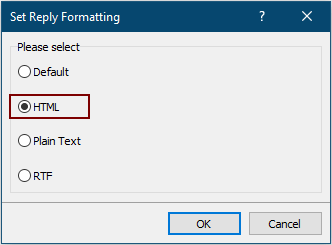
3. Zdaj kliknite Fiksno oblikovanje > Oblikovanje popravljenega odgovora > Omogoči oblikovanje fiksnih odgovorov pod zavihkom Kutools, da omogočite pripomoček.
Od zdaj naprej Outlook vedno odgovori na e-poštno sporočilo v obliki HTML.
Če želite brezplačno preskusiti to orodje, pojdite na brezplačno prenesete programsko opremo najprej in nato nadaljujte z uporabo postopka v skladu z zgornjimi koraki.
Najboljša pisarniška orodja za produktivnost
Kutools za Outlook - Več kot 100 zmogljivih funkcij za nadgradnjo vašega Outlooka
🤖 AI poštni pomočnik: Takojšnja profesionalna e-poštna sporočila z umetno inteligenco – z enim klikom do genialnih odgovorov, popoln ton, večjezično znanje. Preoblikujte pošiljanje e-pošte brez napora! ...
📧 Avtomatizacija e-pošte: Odsoten (na voljo za POP in IMAP) / Načrtujte pošiljanje e-pošte / Samodejna CC/BCC po pravilih pri pošiljanju e-pošte / Samodejno naprej (napredna pravila) / Samodejno dodaj pozdrav / E-poštna sporočila več prejemnikov samodejno razdeli na posamezna sporočila ...
📨 Email upravljanje: Enostaven priklic e-pošte / Blokiraj prevarantska e-poštna sporočila glede na teme in druge / Izbriši podvojena e-poštna sporočila / napredno iskanje / Združite mape ...
📁 Priloge Pro: Shrani paket / Batch Detach / Paketno stiskanje / Samodejno shranite / Samodejno loči / Samodejno stiskanje ...
🌟 Vmesnik Magic: 😊Več lepih in kul emojijev / Povečajte Outlookovo produktivnost s pogledi z zavihki / Minimizirajte Outlook, namesto da bi ga zaprli ...
???? Čudeži z enim klikom: Odgovori vsem z dohodnimi prilogami / E-poštna sporočila proti lažnemu predstavljanju / 🕘Pokaži pošiljateljev časovni pas ...
👩🏼🤝👩🏻 Stiki in koledar: Paketno dodajanje stikov iz izbranih e-poštnih sporočil / Razdelite skupino stikov na posamezne skupine / Odstranite opomnike za rojstni dan ...
Over 100 Lastnosti Čakajte na svoje raziskovanje! Kliknite tukaj, če želite odkriti več.

