Kako zavrniti povabilo na sestanek, vendar ga še vedno pustiti na koledarju v Outlooku?
Če ste zavrnili povabilo na sestanek, vendar še vedno želite zapustiti sestanek v koledarju, kako ga lahko dosežete? Ta članek ponuja preprost način, s pomočjo katerega boste lahko hitro opravili v Outlooku.
Zavrnite povabilo na sestanek, vendar ga še vedno pustite na koledarju v programu Outlook
Zavrnite povabilo na sestanek, vendar ga še vedno pustite na koledarju v programu Outlook
Naredite naslednje, če želite v koledarju v Outlooku pustiti zavrnjeno povabilo na sestanek.
1. Po zavrnitvi povabila na sestanek bo e-poštno sporočilo premaknjeno v mapo Izbrisani predmeti, odprite Izbrisani predmeti mapo in poiščite zavrnjeno e-poštno sporočilo s povabilom na sestanek.
2. V mapi Izbrisani izberite zavrnjeno e-poštno sporočilo in kliknite Sprejmi > Ne pošiljajte odgovora v Bralno podokno. Oglejte si posnetek zaslona:
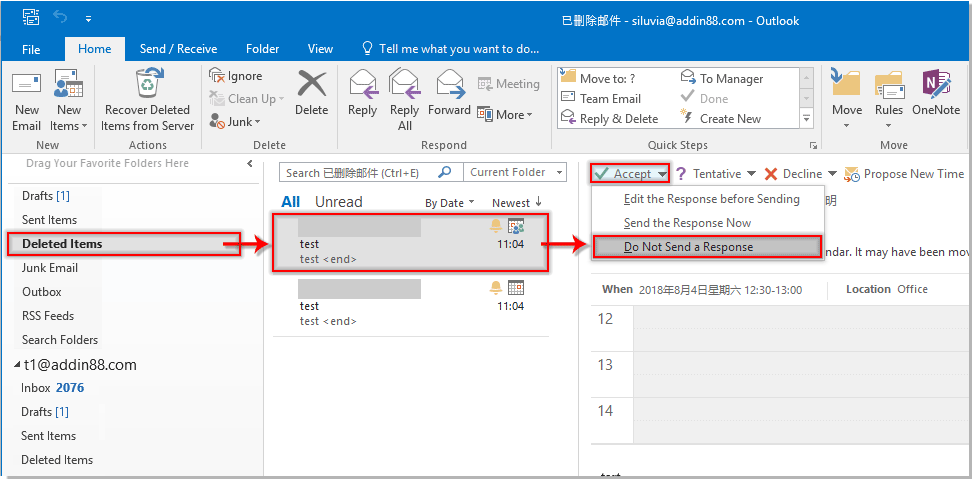
Potem bo zavrnjeni sestanek takoj dodan v koledar Outlooka.
Sorodni članki:
- Kako samodejno sprejeti zahtevo za sestanek določene osebe v programu Outlook?
- Kako zavrniti vsa prihodnja srečanja v Outlooku?
Najboljša pisarniška orodja za produktivnost
Kutools za Outlook - Več kot 100 zmogljivih funkcij za nadgradnjo vašega Outlooka
🤖 AI poštni pomočnik: Takojšnja profesionalna e-poštna sporočila z umetno inteligenco – z enim klikom do genialnih odgovorov, popoln ton, večjezično znanje. Preoblikujte pošiljanje e-pošte brez napora! ...
📧 Avtomatizacija e-pošte: Odsoten (na voljo za POP in IMAP) / Načrtujte pošiljanje e-pošte / Samodejna CC/BCC po pravilih pri pošiljanju e-pošte / Samodejno naprej (napredna pravila) / Samodejno dodaj pozdrav / E-poštna sporočila več prejemnikov samodejno razdeli na posamezna sporočila ...
📨 Email upravljanje: Enostaven priklic e-pošte / Blokiraj prevarantska e-poštna sporočila glede na teme in druge / Izbriši podvojena e-poštna sporočila / napredno iskanje / Združite mape ...
📁 Priloge Pro: Shrani paket / Batch Detach / Paketno stiskanje / Samodejno shranite / Samodejno loči / Samodejno stiskanje ...
🌟 Vmesnik Magic: 😊Več lepih in kul emojijev / Povečajte Outlookovo produktivnost s pogledi z zavihki / Minimizirajte Outlook, namesto da bi ga zaprli ...
???? Čudeži z enim klikom: Odgovori vsem z dohodnimi prilogami / E-poštna sporočila proti lažnemu predstavljanju / 🕘Pokaži pošiljateljev časovni pas ...
👩🏼🤝👩🏻 Stiki in koledar: Paketno dodajanje stikov iz izbranih e-poštnih sporočil / Razdelite skupino stikov na posamezne skupine / Odstranite opomnike za rojstni dan ...
Over 100 Lastnosti Čakajte na svoje raziskovanje! Kliknite tukaj, če želite odkriti več.

