Kako spremeniti privzeti čas za zamudo pri dostavi v Outlooku?
Ko omogočite možnost zamude pri dostavi ( Ne dostavljajte prej možnost na naslednjem posnetku zaslona) za e-pošto v Outlooku je čas pošiljanja privzeto nastavljen na 5:00. Recimo, da delate pozno ponoči in ne želite, da drugi vedo, da delate nadure. Pred pošiljanjem e-pošte morate omogočiti možnost zakasnitve dostave. Ko omogočite možnost, morate ročno spremeniti privzeti čas pošiljanja. V nasprotnem primeru bo e-poštno sporočilo poslano po 5:00 naslednji dan. Ali obstaja način za spremembo tega privzetega časa dostave?
Ta vadnica ponuja kodo VBA, ki vam pomaga spremeniti privzeti čas za možnost zakasnitve dostave v Outlooku.
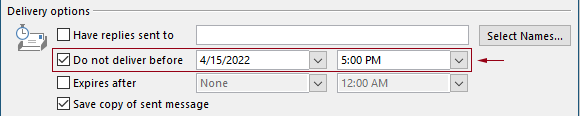
Spremenite privzeti čas za zamudo pri dostavi v Outlooku s kodo VBA
Uporabite lahko naslednjo kodo VBA, da spremenite privzeti čas za možnost zamude pri dostavi v Outlooku.
V naslednji kodi VBA:
Določite lahko dvakrat: zamuda dobavni rok in možnost zakasnitve dostave, ki omogoča čas.
Na primer, nastavite čas zakasnitve dostave na 07:30 in nastavite možnost zakasnitve dostave, da se samodejno omogoči po 5:30. Ko pošljete e-pošto med 07:30 in 5:30, bo e-poštno sporočilo poslano neposredno. Če je e-poštno sporočilo poslano med 5 in 30, bo načrtovano za pošiljanje po 07 naslednji dan.
Preizkusite skript na naslednji način.
1. Zaženite Outlook, pritisnite druga + F11 tipke hkrati, da odprete Microsoft Visual Basic za aplikacije okno.
2. V Ljubljani Microsoft Visual Basic za aplikacije okno, dvokliknite na Project1 > Predmeti Microsoft Outlook > Ta OutlookSession da odprete ThisOutlookSession (koda) okno in nato v to kodno okno kopirajte naslednjo kodo.
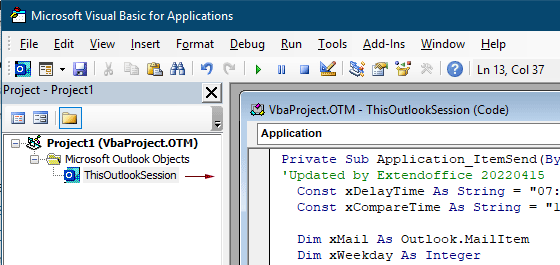
Koda VBA: spremenite privzeti čas za zamudo pri dostavi v Outlooku
Private Sub Application_ItemSend(ByVal Item As Object, Cancel As Boolean)
'Updated by Extendoffice & EWP 20230602
Const xDelayTime As String = "07:30:00" 'The delay delivery time of emails
Const xCompareTime As String = "17:30:00" 'The time to enable the delay delivery option
Dim xMail As Outlook.MailItem
Dim xWeekday As Integer
Dim xNowTime As String
Dim xIsDelay As Boolean
Dim xRet1 As Integer
Dim xRet2 As Integer
On Error GoTo xError
If (Item.Class <> olMail) Then Exit Sub
Set xMail = Item
xWeekday = Weekday(Date, vbMonday)
xNowTime = Format(Now, "hh:nn:ss")
xIsDelay = False
xRet1 = StrComp(xNowTime, xDelayTime)
xRet2 = StrComp(xNowTime, xCompareTime)
If xRet1 = xRet2 Then
xIsDelay = True
End If
If (xRet1 = -1) And (xRet2 = -1) Then
xMail.DeferredDeliveryTime = Date & " " & xDelayTime
Else
If ((xWeekday = 5) And xIsDelay) Or (xWeekday = 6) Or (xWeekday = 7) Then
xMail.DeferredDeliveryTime = (Date + (5 - xWeekday + 3)) & " " & xDelayTime
ElseIf xIsDelay Then
xMail.DeferredDeliveryTime = (Date + 1) & " " & xDelayTime
End If
End If
Exit Sub
xError:
MsgBox "ItemSend: " & Err.Description, , "Kutools for Outlook"
End SubOpombe:
3. Shranite kodo in pritisnite druga + Q tipke za zapiranje Microsoft Visual Basic za aplikacije okno.
Od zdaj naprej, ko pošljete e-pošto med 07:30 – 5:30, bo e-poštno sporočilo poslano neposredno. Če je e-poštno sporočilo poslano med 5:30 – 07:30, bo načrtovano za pošiljanje po 07:30 naslednji delovni dan.
Sorodni članki
Spremenite privzeti čas opomnika za celodnevne dogodke v Outlooku
Običajno je privzeti čas opomnika za celodnevni dogodek 18 ur v programu Outlook 2007/2010 in 0.5 dan v programu Outlook 2013. Včasih se privzeti čas opomnika za celodnevni dogodek morda ne ujema z vašim urnikom dela. Tu bomo predstavili način spreminjanja privzetega časa opomnika za celodnevne dogodke v programu Microsoft Outlook.
Spremenite privzeti nadaljnji čas v Outlooku
Kot vemo, ko v Outlook dodamo opomnik za nadaljnje spremljanje e-pošte, je privzeti čas nadaljnjega spremljanja 4 (ali drug čas, odvisno od vašega delovnega časa). Vendar pa boste morda želeli spremeniti privzeti čas nadaljnjega spremljanja in naj vas opomni na začetku delovnega časa, na primer ob 30:9. V tem članku vam bom pokazal, kako spremenite privzeti čas spremljanja v Outlooku.
Spremenite privzeto lokacijo arhiva v Outlooku
Outlook ima privzeto privzeto mesto za arhivske datoteke. Poleg privzete lokacije lahko za svoje arhivske datoteke nastavite tudi lastno lokacijo arhiva. V tej vadnici vam bomo podrobno prikazali, kako spremenite privzeto lokacijo arhiva v Outlooku.
Spremenite privzeto lokacijo za shranjevanje prilog v Outlooku
Ste se naveličali iskanja mesta priloge, ki ste ga vsakič določili ob zagonu Outlooka? V tej vadnici vam bomo pokazali, kako spremeniti privzeto mesto priloge. Po tem se bo navedena mapa za shranjevanje prilog samodejno odprla vsakič, ko shranite priloge, čeprav znova zaženete Outlook.
Spremenite privzeto vrednost celodnevnega dogodka na Zasedeno v Outlooku
Outlook privzeto nastavi stanje sestankov in sestankov na »Zasedeno«, celodnevnih dogodkov pa na »Prosto« (glejte spodnji posnetek zaslona). Vsakič, ko ustvarite celodnevni dogodek, morate ročno spremeniti stanje Pokaži kot v Zasedeno. Če želite spremeniti privzeto prikazovanje kot stanje celodnevnih dogodkov v Zasedeno, vam članek ponuja dva načina.
Najboljša pisarniška orodja za produktivnost
Kutools za Outlook - Več kot 100 zmogljivih funkcij za nadgradnjo vašega Outlooka
🤖 AI poštni pomočnik: Takojšnja profesionalna e-poštna sporočila z umetno inteligenco – z enim klikom do genialnih odgovorov, popoln ton, večjezično znanje. Preoblikujte pošiljanje e-pošte brez napora! ...
📧 Avtomatizacija e-pošte: Odsoten (na voljo za POP in IMAP) / Načrtujte pošiljanje e-pošte / Samodejna CC/BCC po pravilih pri pošiljanju e-pošte / Samodejno naprej (napredna pravila) / Samodejno dodaj pozdrav / E-poštna sporočila več prejemnikov samodejno razdeli na posamezna sporočila ...
📨 Email upravljanje: Enostaven priklic e-pošte / Blokiraj prevarantska e-poštna sporočila glede na teme in druge / Izbriši podvojena e-poštna sporočila / napredno iskanje / Združite mape ...
📁 Priloge Pro: Shrani paket / Batch Detach / Paketno stiskanje / Samodejno shranite / Samodejno loči / Samodejno stiskanje ...
🌟 Vmesnik Magic: 😊Več lepih in kul emojijev / Povečajte Outlookovo produktivnost s pogledi z zavihki / Minimizirajte Outlook, namesto da bi ga zaprli ...
???? Čudeži z enim klikom: Odgovori vsem z dohodnimi prilogami / E-poštna sporočila proti lažnemu predstavljanju / 🕘Pokaži pošiljateljev časovni pas ...
👩🏼🤝👩🏻 Stiki in koledar: Paketno dodajanje stikov iz izbranih e-poštnih sporočil / Razdelite skupino stikov na posamezne skupine / Odstranite opomnike za rojstni dan ...
Over 100 Lastnosti Čakajte na svoje raziskovanje! Kliknite tukaj, če želite odkriti več.

