Kako se sklicevati na ime zavihka v celici v Excelu?
Za sklicevanje na trenutno ime zavihka lista v celici v Excelu lahko to storite s formulo ali uporabniško določeno funkcijo. Ta vadnica vas bo vodila na naslednji način.
Sklic na trenutno ime zavihka lista v celici s formulo
Sklicujte se na trenutno ime zavihka lista v celici z uporabniško določeno funkcijo
Kutools za Excel lahko preprosto sklicujete na trenutno ime zavihka lista v celici
Sklic na trenutno ime zavihka lista v celici s formulo
Navedite naslednje, da se sklicujete na ime aktivnega zavihka lista v določeni celici v Excelu.
1. Izberite prazno celico, kopirajte in prilepite formulo = MID (CELL ("ime datoteke", A1), FIND ("]", CELL ("ime datoteke", A1)) + 1,255) v vrstico formule in pritisnite Vnesite tipko. Oglejte si posnetek zaslona:
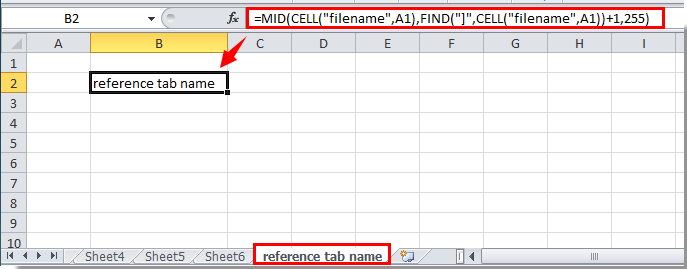
Zdaj se ime zavihka lista sklicuje v celici.
Preprosto vstavite ime zavihka v določeno celico, glavo ali nogo na delovnem listu:
O Kutools za Excel's Vstavite podatke o delovnem zvezku pripomoček pomaga enostavno vstaviti ime aktivnega zavihka v določeno celico. Poleg tega se lahko po potrebi sklicujete na ime delovnega zvezka, pot delovnega zvezka, uporabniško ime itd. V celico, glavo ali nogo delovnega lista. Kliknite za podrobnosti.
Prenesite Kutools za Excel zdaj! (30-dnevna brezplačna pot)
Sklicujte se na trenutno ime zavihka lista v celici z uporabniško določeno funkcijo
Poleg zgornje metode se lahko na ime zavihka lista v celici sklicujete s funkcijo User Define Function.
1. Pritisnite druga + F11 da odprete Microsoft Visual Basic za aplikacije okno.
2. V Ljubljani Microsoft Visual Basic za aplikacije okno, kliknite Vstavi > Moduli. Oglejte si posnetek zaslona:

3. Kopirajte in prilepite spodnjo kodo v okno Code. In nato pritisnite druga + Q tipke za zapiranje Microsoft Visual Basic za aplikacije okno.

Koda VBA: referenčno ime zavihka
Function TabName()
TabName = ActiveSheet.Name
End Function4. Pojdite v celico, v katero se želite sklicevati na ime trenutnega zavihka lista, vnesite = Ime zavihka () in nato pritisnite Vnesite tipko. Nato bo v celici prikazano ime trenutnega zavihka lista.
Sklicujte se na trenutno ime zavihka lista v celici s Kutools za Excel
Z Vstavite podatke o delovnem zvezku uporabnost Kutools za Excel, se lahko enostavno sklicujete na ime zavihka lista v poljubni celici. Naredite naslednje.
1. klik Kutools Plus > Delovni zvezek > Vstavite podatke o delovnem zvezku. Oglejte si posnetek zaslona:
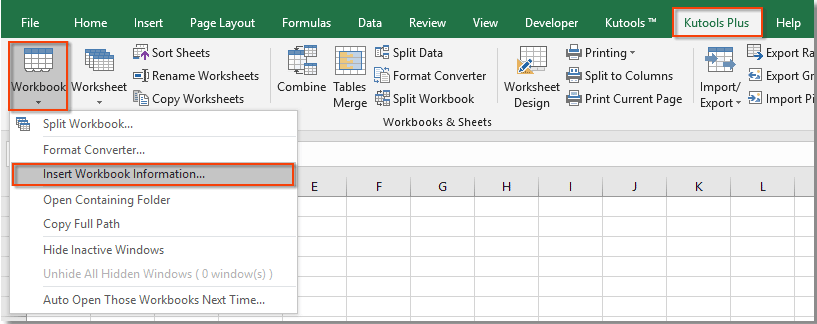
2. V Ljubljani Vstavite podatke o delovnem zvezku pogovorno okno, izberite Ime delovnega lista v Informacije in v razdelku Vstavi pri izberete Območje in nato izberite prazno celico za iskanje imena lista in na koncu kliknite OK gumb.
Vidite lahko, da je trenutno ime lista sklicano na izbrano celico. Oglejte si posnetek zaslona:

Če želite imeti brezplačno (30-dnevno) preskusno različico tega pripomočka, kliknite, če ga želite prenestiin nato nadaljujte z uporabo postopka v skladu z zgornjimi koraki.
Predstavitev: Kutools za Excel lahko preprosto sklicujete na ime trenutnega zavihka lista v celici
Kutools za Excel vključuje več kot 300 priročnih orodij Excel. Brezplačno poskusite brez omejitev v 30 dneh. Prenesite brezplačno preskusno različico zdaj!
Najboljša pisarniška orodja za produktivnost
Napolnite svoje Excelove spretnosti s Kutools za Excel in izkusite učinkovitost kot še nikoli prej. Kutools za Excel ponuja več kot 300 naprednih funkcij za povečanje produktivnosti in prihranek časa. Kliknite tukaj, če želite pridobiti funkcijo, ki jo najbolj potrebujete...

Kartica Office prinaša vmesnik z zavihki v Office in poenostavi vaše delo
- Omogočite urejanje in branje z zavihki v Wordu, Excelu, PowerPointu, Publisher, Access, Visio in Project.
- Odprite in ustvarite več dokumentov v novih zavihkih istega okna in ne v novih oknih.
- Poveča vašo produktivnost za 50%in vsak dan zmanjša na stotine klikov miške za vas!

