Kako prešteti enolične vrednosti na podlagi drugega stolpca v Excelu?
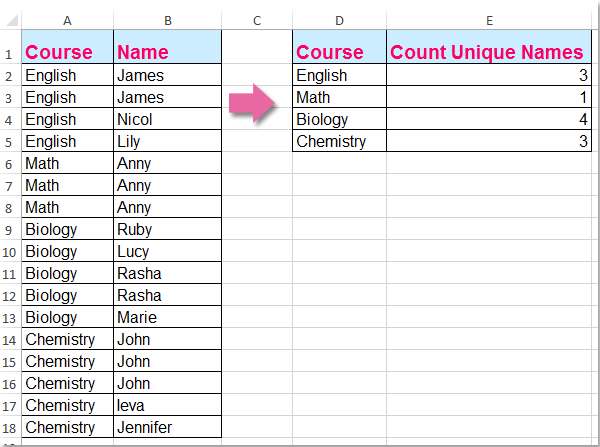
Morda je običajno, da unikatne vrednosti štejemo samo v enem stolpcu, v tem članku pa bom govoril o tem, kako šteti unikatne vrednosti na podlagi drugega stolpca. Na primer, imam naslednja dva stolpca, zdaj moram prešteti unikatna imena v stolpcu B glede na vsebino stolpca A, da dobim naslednji rezultat:
Upoštevajte edinstvene vrednosti na podlagi drugega stolpca z matrično formulo
 Upoštevajte edinstvene vrednosti na podlagi drugega stolpca z matrično formulo
Upoštevajte edinstvene vrednosti na podlagi drugega stolpca z matrično formulo
Če želite odpraviti to težavo, vam lahko pomaga naslednja formula: Naredite naslednje:
1. Vnesite to formulo: =SUMPRODUCT((($A$2:$A$18=D2))/COUNTIFS($A$2:$A$18,$A$2:$A$18&"",$B$2:$B$18,$B$2:$B$18&"")) v prazno celico, kamor želite dati rezultat, E2, na primer. In nato pritisnite Ctrl + Shift + Enter da dobite pravilen rezultat, glejte posnetek zaslona:
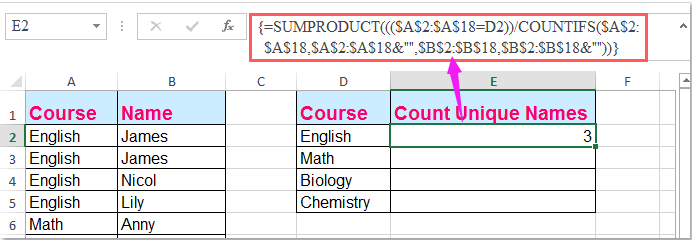
Opombe: V zgornji formuli: A2: A18 so podatki stolpcev, na podlagi katerih štejete unikatne vrednosti, B2: B18 je stolpec, v katerega želite prešteti edinstvene vrednosti, D2 vsebuje merila, na podlagi katerih štejete.
2. Nato povlecite ročico za polnjenje navzdol, da dobite edinstvene vrednosti ustreznih meril. Oglejte si posnetek zaslona:
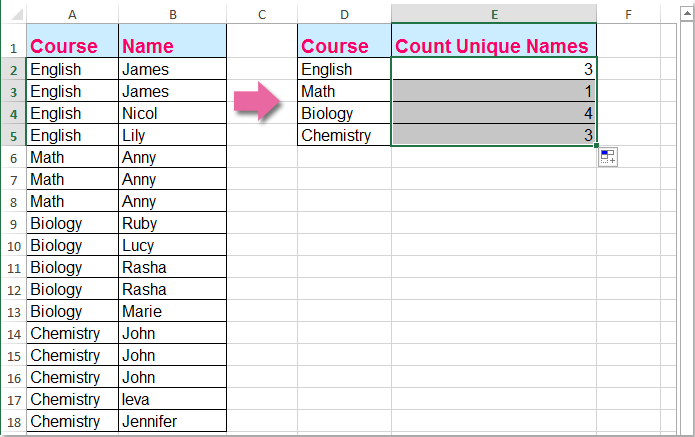
Sorodni članki:
Kako prešteti število enoličnih vrednosti v obsegu v Excelu?
Kako prešteti enolične vrednosti v filtriranem stolpcu v Excelu?
Kako šteti enake ali podvojene vrednosti samo enkrat v stolpec?
Najboljša pisarniška orodja za produktivnost
Napolnite svoje Excelove spretnosti s Kutools za Excel in izkusite učinkovitost kot še nikoli prej. Kutools za Excel ponuja več kot 300 naprednih funkcij za povečanje produktivnosti in prihranek časa. Kliknite tukaj, če želite pridobiti funkcijo, ki jo najbolj potrebujete...

Kartica Office prinaša vmesnik z zavihki v Office in poenostavi vaše delo
- Omogočite urejanje in branje z zavihki v Wordu, Excelu, PowerPointu, Publisher, Access, Visio in Project.
- Odprite in ustvarite več dokumentov v novih zavihkih istega okna in ne v novih oknih.
- Poveča vašo produktivnost za 50%in vsak dan zmanjša na stotine klikov miške za vas!
