Kako med pregledovanjem v Excelu vedno obdržati grafikon?
Če je v listu vstavljen grafikon, medtem ko med pomikanjem lista navzdol prikazujete podatke, grafikona ni mogoče videti hkrati, kot je prikazano na spodnji sliki zaslona, kar mora biti grdo. V tem članku predstavljam kodo VBA, da je grafikon vedno na vidnem mestu, čeprav se list pomikate navzdol ali navzgor.
 |
 |
 |
Vedno imejte grafikon na vidnem mestu
 Vedno imejte grafikon na vidnem mestu
Vedno imejte grafikon na vidnem mestu
Če želite obdržati grafikon med pomikanjem po listu, lahko za njegovo rešitev uporabite spodnjo kodo VBA
1. Z desno miškino tipko kliknite zavihek lista, za katerega želite, da je grafikon viden, in kliknite Ogled kode iz kontekstnega menija. Oglejte si posnetek zaslona: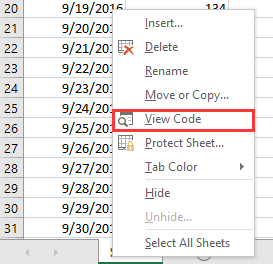
2. V popping Microsoft Visual Basic za aplikacije okno, prilepite spodnjo kodo v prazen skript.
VBA: Grafikon naj bo vedno v ogledu
Private Sub Worksheet_SelectionChange(ByVal Target As Range)
'UpdatebyExtendoffice20161111
Dim CPos As Double
Application.ScreenUpdating = False
CPos = ActiveWindow.ScrollRow * ActiveCell.RowHeight
ActiveSheet.ChartObjects("Chart 2").Activate
ActiveSheet.Shapes("Chart 2").Top = CPos
ActiveWindow.Visible = False
Application.ScreenUpdating = True
End Sub
3. Shranite in zaprite pogovorno okno, nato pa se grafikon premakne navzdol ali navzgor, ko kliknete katero koli celico.
Opombe:
(1) V kodi VBA je grafikon 2 ime grafikona, ki ga želite imeti na ogled, lahko ga spremenite po potrebi.
(2) Ta VBA ne more vedno imeti na ogled skupine grafikonov.
Najboljša pisarniška orodja za produktivnost
Napolnite svoje Excelove spretnosti s Kutools za Excel in izkusite učinkovitost kot še nikoli prej. Kutools za Excel ponuja več kot 300 naprednih funkcij za povečanje produktivnosti in prihranek časa. Kliknite tukaj, če želite pridobiti funkcijo, ki jo najbolj potrebujete...

Kartica Office prinaša vmesnik z zavihki v Office in poenostavi vaše delo
- Omogočite urejanje in branje z zavihki v Wordu, Excelu, PowerPointu, Publisher, Access, Visio in Project.
- Odprite in ustvarite več dokumentov v novih zavihkih istega okna in ne v novih oknih.
- Poveča vašo produktivnost za 50%in vsak dan zmanjša na stotine klikov miške za vas!
