Kako ustvariti odvisne spustne sezname v dokumentu Word?

Kot je prikazano na levem posnetku zaslona, morate omejiti izbire na drugem spustnem seznamu glede na možnost v prvem spustnem meniju, kako lahko storite? Ta članek vam bo pokazal način za ustvarjanje odvisnih spustnih seznamov v Wordovem dokumentu.
Ustvarite odvisne spustne sezname v Wordu s kodo VBA
Spodnja koda VBA vam lahko pomaga ustvariti odvisen spustni seznam v Wordovem dokumentu. Prosimo, sledite navodilom korak za korakom.
1. Najprej morate v svoj Wordov dokument vstaviti dva spustna seznama. Kliknite Razvojni > Podedovane obrazce > Spustno polje obrazca. Oglejte si posnetek zaslona:

2. Z desno miškino tipko kliknite prvi spustni seznam (ta spustni seznam mora biti nadrejeni) in kliknite Lastnosti. Oglejte si posnetek zaslona:

3. Na odprtju Možnosti spustnega polja obrazca pogovorno okno, morate:
3.1 Vnesite kategorijo v Spustni element polje in nato kliknite Dodaj , ponavljajte postopek, dokler niso vse kategorije dodane v spustnem seznamu Elementi.
3.2 Vnesite ddfood v zaznamek škatla.
3.3 Kliknite na OK . Oglejte si posnetek zaslona:

4. Z desno miškino tipko kliknite drugi spustni seznam in kliknite Nepremičnine odprl svoj Možnosti spustnega polja obrazca in v pogovorno okno vnesite ddKategorija v zaznamek in kliknite OK . Oglejte si posnetek zaslona:

5. Pritisnite druga + F11 tipke za odpiranje Microsoft Visual Basic za aplikacije okno.
6. V Ljubljani Microsoft Visual Basic za aplikacije okno, kliknite Vstavi > Modul, nato kopirajte pod kodo VBA v okno modula.
Koda VBA: v Wordu ustvarite odvisen spustni seznam
Sub Populateddfood()
'Update by Extendoffice 2018/10/25
Dim xDirection As FormField
Dim xState As FormField
On Error Resume Next
Set xDirection = ActiveDocument.FormFields("ddfood")
Set xState = ActiveDocument.FormFields("ddCategory")
If ((xDirection Is Nothing) Or (xState Is Nothing)) Then Exit Sub
With xState.DropDown.ListEntries
.Clear
Select Case xDirection.Result
Case "Fruit"
.Add "Apple"
.Add "Banana"
.Add "Peach"
.Add "Lychee"
.Add "Watermelon"
Case "Vegetable"
.Add "Cabbage"
.Add "Onion"
Case "Meat"
.Add "Pork"
.Add "Beef"
.Add "Mutton"
End Select
End With
End SubOpombe:
1. V kodi spremenite elemente za vsak primer posebej, kot jih potrebujete.
2. ddfood in ddKategorija naj se ujema z možnostmi zaznamkov, ki ste jih vnesli v zgornjih dveh Možnosti spustnega polja obrazca pogovorna okna.
7. Shranite kodo in se vrnite v dokument.
8. Z desno miškino tipko kliknite prvi spustni seznam in kliknite Nepremičnine da odprete Možnosti spustnega polja obrazca pogovorno okno. V pogovornem oknu izberite zgornje ime makra (tukaj je Popolateddfood) iz menija Izhod in nato kliknite spustni seznam OK gumb.

9. Zdaj kliknite Razvojni > Omeji urejanje kot je prikazano spodaj.

10. V Ljubljani Omeji urejanje podokno, morate:
10.1) Preverite Dovoli samo to vrsto urejanja v dokumentu škatla;
10.2) Izberite Izpolnjevanje obrazcev možnost s spustnega seznama;
10.3) Kliknite Da, začnite uveljavljati zaščito gumb;
10.4) V Začnite uveljavljati zaščito vnesite geslo in kliknite OK . Oglejte si posnetek zaslona:

Zdaj je ustvarjen odvisen spustni seznam. Ko na prvem spustnem seznamu izberete Sadje, lahko na drugem izberete samo kategorije sadja.
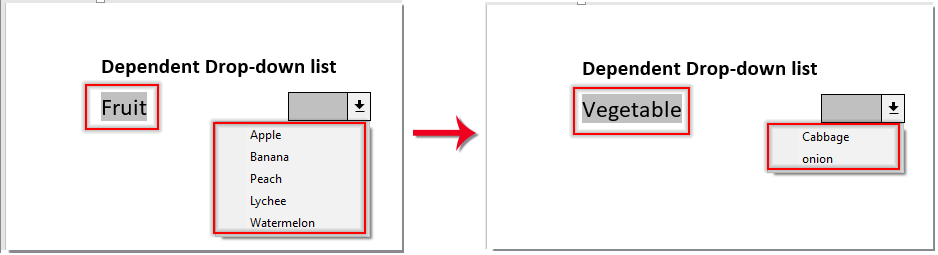
Najboljša pisarniška orodja za produktivnost
Kutools za Word - Izboljšajte svojo besedno izkušnjo z Over 100 Izjemne lastnosti!
🤖 Kutools AI pomočnik: Preoblikujte svoje pisanje z AI - Ustvarite vsebino / Prepiši besedilo / Povzemite dokumente / Povprašajte za informacije na podlagi dokumenta, vse v Wordu
📘 Obvladovanje dokumentov: Razdeljene strani / Spoji dokumente / Izvozi izbor v različnih formatih (PDF/TXT/DOC/HTML ...) / Paketna pretvorba v PDF / Izvozi strani kot slike / Natisnite več datotek hkrati...
✏ Urejanje vsebine: Serijsko iskanje in zamenjava čez več datotek / Spremeni velikost vseh slik / Prenos vrstic in stolpcev tabele / Pretvori tabelo v besedilo...
🧹 Čiščenje brez napora: Pometite stran Dodatni prostori / Prelomi oddelkov / Vse glave / Besedilna polja / Hiperpovezave / Za več orodij za odstranjevanje pojdite na naš Odstrani skupino...
➕ Ustvarjalni vložki: Vstavi Tisoč ločila / Potrditvena polja / Radijske tipke / QR koda / Črtna koda / Tabela z diagonalno črto / Naslov enačbe / Opis slike / Naslov tabele / Več slik / Odkrijte več v Vstavi skupino...
???? Natančne izbire: Natančna točka določene strani / mize / Oblike / odstavki naslova / Izboljšajte navigacijo z več Izberite funkcije...
⭐ Izboljšave zvezdic: Hitra navigacija do katere koli lokacije / samodejno vstavljanje ponavljajočega se besedila / brez težav preklapljate med okni dokumentov / 11 Orodja za pretvorbo...
