Kako izvoziti vse slike hkrati iz Excela?
Predpostavimo, da imate v delovnem zvezku veliko slik in jih želite hkrati shraniti v določeno mapo, običajno lahko slike kopirate in prilepite eno za drugo, da jih shranite, vendar je kopiranje in lepljenje zamudno. večkrat takole. Tukaj vam bom predstavil nekaj nasvetov za rešitev tega dela.
Iz Excel izvozite vse slike hkrati s funkcijo Shrani kot
Z vgrajenim Excelom Shrani kot funkcijo, lahko shranite delovni zvezek kot spletna stran da shranite vse slike, vključno z grafikoni, oblikami in drugimi predmeti, v mapo. Prosimo, naredite naslednje.
1. Odprite delovni zvezek s slikami, ki jih želite shraniti. Kliknite file > Shrani kot > Brskaj.

2. V Ljubljani Shrani kot pogovorno okno, morate:

3. V pojavnem oknu Microsoft Excel pogovorno okno, kliknite na Da gumb.

4. Odprite mapo, v kateri so shranjene izvožene datoteke, in v njej lahko vidite mapo in datoteko v obliki HTML. Vse slike v delovnem zvezku, vključno z grafikoni, oblikami ali predmeti, so shranjene v tej mapi.

5. Slike, ki jih potrebujete, lahko obdržite v mapi in izbrišete druge, ki jih ne potrebujete
Preprosto izvozite vse slike naenkrat iz Excela z neverjetnim orodjem
Zgornja metoda bo iz delovnega zvezka izvlekla vse predmete, morda nekatere od njih ne potrebujete. Če imate Kutools za Excel nameščen v Excelu, njegov Izvozi grafiko funkcija vam lahko pomaga shraniti samo slike, ki jih potrebujete.
Po namestitvi Kutools za Excel, naredite naslednje:
1. klik Kutools Plus > Uvozno-izvoznih > Izvozi grafiko:

2. V Ljubljani Izvozi grafiko pogovorno okno, nastavite na naslednji način:
 gumb za izbiro mape za shranjevanje izvoženih slik;
gumb za izbiro mape za shranjevanje izvoženih slik;
3. Nato se prikaže pogovorno okno, ki vam pove, koliko slik je bilo uspešno izvoženih, kliknite na OK gumb.
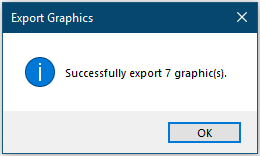
Zdaj lahko greste v ciljno mapo in preverite izvožene slike.
Prosimo, kliknite Izvozi grafiko če želite izvedeti več o tej funkciji.
Pred vložitvijo vloge Kutools za ExcelProsim najprej ga prenesite in namestite.
Izvozite slike in jih preimenujte z vrednostmi sosednjih celic
Kot je prikazano na spodnjem posnetku zaslona, obstajata dva stolpca, eden vsebuje seznam imen sadja, drugi pa ustrezne slike sadja. Če želite te slike izvoziti in jih samodejno poimenovati z ustreznimi imeni sadja, lahko poskusite s kodo VBA v tem razdelku.
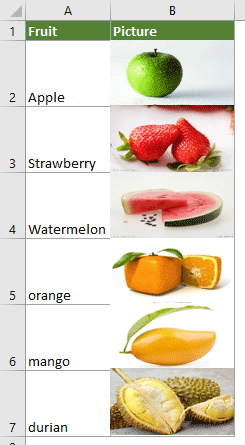
1. Na delovnem listu, kamor želite izvoziti slike, pritisnite druga + F11 tipke za odpiranje Microsoft Visual Basic za aplikacije okno.
2. V Ljubljani Microsoft Visual Basic za aplikacije okno, kliknite Vstavi > Modul. Nato kopirajte naslednji VBA v okno Modul.
Koda VBA: izvozite slike v stolpec in jih samodejno poimenujte
Sub ExportImages_ExtendOffice()
'Updated by Extendoffice 20220308
Dim xStrPath As String
Dim xStrImgName As String
Dim xImg As Shape
Dim xObjChar As ChartObject
Dim xFD As FileDialog
Set xFD = Application.FileDialog(msoFileDialogFolderPicker)
xFD.Title = "Please select a folder to save the pictures" & " - ExtendOffice"
If xFD.Show = -1 Then
xStrPath = xFD.SelectedItems.Item(1) & "\"
Else
Exit Sub
End If
On Error Resume Next
For Each xImg In ActiveSheet.Shapes
If xImg.TopLeftCell.Column = 2 Then
xStrImgName = xImg.TopLeftCell.Offset(0, -1).Value
If xStrImgName <> "" Then
xImg.Select
Selection.Copy
Set xObjChar = ActiveSheet.ChartObjects.Add(0, 0, xImg.Width, xImg.Height)
With xObjChar
.Border.LineStyle = xlLineStyleNone
.Activate
ActiveChart.Paste
.Chart.Export xStrPath & xStrImgName & ".png"
.Delete
End With
End If
End If
Next
End Sub
Opombe:
3. Pritisnite F5 ključ za zagon kode. V oknu, ki se odpre, izberite mapo za shranjevanje slik in kliknite OK.

Nato se vse slike v določenem stolpcu izvozijo in samodejno poimenujejo z vrednostmi sosednjih celic, kot ste določili.
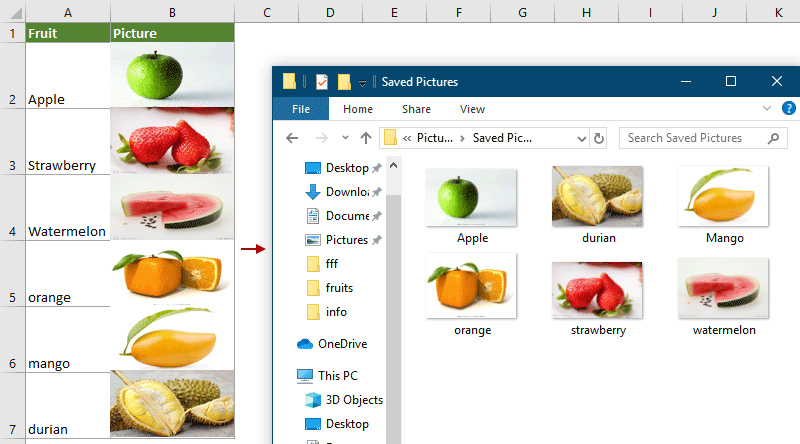
Povezani članek:
Kako izvoziti grafikone v grafiko v Excelu?
Najboljša pisarniška orodja za produktivnost
Napolnite svoje Excelove spretnosti s Kutools za Excel in izkusite učinkovitost kot še nikoli prej. Kutools za Excel ponuja več kot 300 naprednih funkcij za povečanje produktivnosti in prihranek časa. Kliknite tukaj, če želite pridobiti funkcijo, ki jo najbolj potrebujete...

Kartica Office prinaša vmesnik z zavihki v Office in poenostavi vaše delo
- Omogočite urejanje in branje z zavihki v Wordu, Excelu, PowerPointu, Publisher, Access, Visio in Project.
- Odprite in ustvarite več dokumentov v novih zavihkih istega okna in ne v novih oknih.
- Poveča vašo produktivnost za 50%in vsak dan zmanjša na stotine klikov miške za vas!
