Kako skriti samo del vrednosti celice v Excelu?
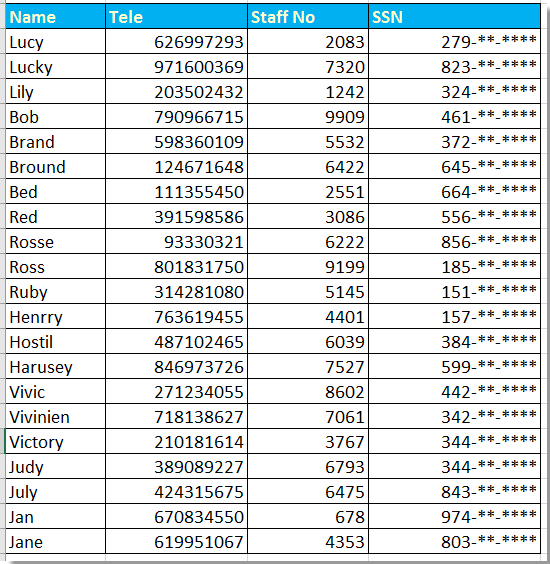
Številke socialne varnosti delno skrijete s pomočjo Oblikuj celice
Besedilo ali številko delno skrijete s formulami
 Številke socialne varnosti delno skrijete s pomočjo Oblikuj celice
Številke socialne varnosti delno skrijete s pomočjo Oblikuj celice
Če želite v Excelu skriti del številk socialne varnosti, lahko za njegovo reševanje uporabite oblikovanje celic.
1. Izberite številke, ki jih želite delno skriti, in z desno miškino tipko izberite Oblikuj celice iz kontekstnega menija. Oglejte si posnetek zaslona:
2. Nato v Oblikuj celice dialog, kliknite Število zavihek in izberite po meri iz Kategorija in pojdite v to 000 ,, "- ** - ****" v tip v desnem delu. Oglejte si posnetek zaslona:
3. klik OK, zdaj so izbrane delne številke skrite.
Opombe: Število bo zaokrožilo, če je četrto število večje od ali eaqul na 5.
 Besedilo ali številko delno skrijete s formulami
Besedilo ali številko delno skrijete s formulami
Z zgornjo metodo lahko skrijete le delne številke, če želite skriti delne številke ali besedila, lahko to storite spodaj:
Tu skrijemo prve 4 številke številke potnega lista.
Izberite eno prazno celico poleg številke potnega lista, na primer F22, vnesite to formulo = "****" & DESNO (E22,5)in nato povlecite ročico za samodejno izpolnjevanje čez celico, ki jo želite uporabiti za to formulo.
Nasvet:
Če želite skriti zadnje štiri številke, uporabite to formulo, = LEVO (H2,5) & "****"
če želite skriti srednje tri številke, uporabite to = LEVO (H2,3) & "***" & DESNO (H2,3)
Najboljša pisarniška orodja za produktivnost
Napolnite svoje Excelove spretnosti s Kutools za Excel in izkusite učinkovitost kot še nikoli prej. Kutools za Excel ponuja več kot 300 naprednih funkcij za povečanje produktivnosti in prihranek časa. Kliknite tukaj, če želite pridobiti funkcijo, ki jo najbolj potrebujete...

Kartica Office prinaša vmesnik z zavihki v Office in poenostavi vaše delo
- Omogočite urejanje in branje z zavihki v Wordu, Excelu, PowerPointu, Publisher, Access, Visio in Project.
- Odprite in ustvarite več dokumentov v novih zavihkih istega okna in ne v novih oknih.
- Poveča vašo produktivnost za 50%in vsak dan zmanjša na stotine klikov miške za vas!
