Kako našteti vsa imena datotek v mapi in ustvariti hiperpovezave zanje v Excelu?
Za vsakodnevno delo boste morda morali uvoziti več imen datotek iz mape na delovni list in ustvariti hiperpovezave za vsako datoteko, da jo boste lahko hitro in enostavno odprli. Mogoče lahko imena datotek kopirate in prilepite ter zanje ustvarite hiperpovezavo eno za drugo ročno, vendar bo to izgubilo veliko časa, če bo v mapi na stotine datotek. Danes bom spregovoril o nekaj hitrih in zanimivih metodah za reševanje tega dela.
Seznam vseh imen datotek v mapi in ustvarite hiperpovezave s kodo VBA
Seznam vseh imen datotek v mapi in ustvarite hiperpovezave s Kutools za Excel
Seznam vseh imen datotek v mapi in ustvarite hiperpovezave s kodo VBA
Če želite seznam in ustvariti hiperpovezavo z datotekami iz mape, vam lahko pomaga naslednja koda VBA.
1. Aktivirajte nov delovni list, da dobite rezultat.
2. Držite tipko ALT + F11 tipke za odpiranje Microsoft Visual Basic za aplikacije okno.
3. Kliknite Vstavi > Moduliin prilepite naslednjo kodo v Moduli Okno.
VBA: navedite vsa imena datotek v mapi in ustvarite hiperpovezave
Sub Example1()
'Updateby Extendoffice
Dim xFSO As Object
Dim xFolder As Object
Dim xFile As Object
Dim xFiDialog As FileDialog
Dim xPath As String
Dim I As Integer
Set xFiDialog = Application.FileDialog(msoFileDialogFolderPicker)
If xFiDialog.Show = -1 Then
xPath = xFiDialog.SelectedItems(1)
End If
Set xFiDialog = Nothing
If xPath = "" Then Exit Sub
Set xFSO = CreateObject("Scripting.FileSystemObject")
Set xFolder = xFSO.GetFolder(xPath)
For Each xFile In xFolder.Files
I = I + 1
ActiveSheet.Hyperlinks.Add Cells(I, 1), xFile.Path, , , xFile.Name
Next
End Sub
4. Nato pritisnite F5 tipko za zagon te kode in izberite mapo, v katero želite seznam datotek Brskanje okno, glej posnetek zaslona:

5. Po določitvi mape kliknite OK in vse datoteke v določeni mapi so bile na aktivnem delovnem listu navedene s hiperpovezavami, glejte sliko zaslona:

Opombe: Če so v vaši mapi podmape, datoteke v podmapah ne bodo na seznamu.
Seznam vseh imen datotek v mapi in ustvarite hiperpovezave s Kutools za Excel
Če želite seznam vseh datotek v mapi in njenih podmapah ter ustvarjene hiperpovezave za vsako datoteko, Kutools za ExcelJe Seznam imen datotek vam lahko naredi uslugo. S to funkcijo bodo vse datoteke v mapi in podmapah naštete naenkrat z nekaterimi atributi, kot so ime datoteke, velikost datoteke, ustvarjeni čas, mapa in tako naprej.
| Kutools za Excel : z več kot 300 priročnimi dodatki za Excel, ki jih lahko brezplačno preizkusite v 30 dneh. |
Če ste namestili Kutools za Excel, naredite naslednje:
1. Kliknite Kutools Plus > Uvozno-izvoznih > Seznam imen datotek, glej posnetek zaslona:

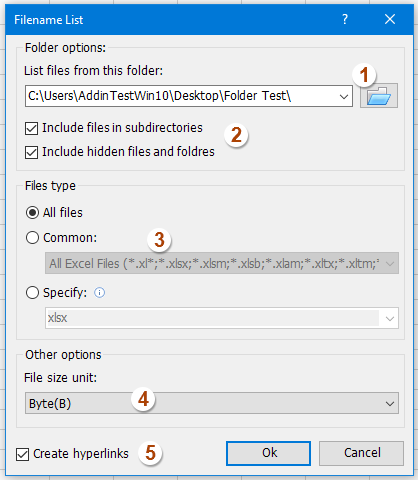
2. v Seznam imen datotek pogovorno okno, naredite naslednje:
(1.) Kliknite  gumb, da izberete mapo, v katero želite navesti imena datotek;
gumb, da izberete mapo, v katero želite navesti imena datotek;
(2.) Preverite Vključi datoteke v podimenike če želite imena datotek našteti v podmapah, potrdite Vključi skrite datoteke in mape če želite našteti skrite datoteke;
(3.) Določite vrste datotek, ki jih želite najti, in jih dodajte pod Vrsta datotek odsek;
(4.) Izberite enoto velikosti datoteke, ki jo želite prikazati;
(5.) Preverite Ustvari hiperpovezave na levem dnu pogovornega okna.
3. Nato kliknite Ok in vse datoteke v mapi in podmapah so bile na novem delovnem listu navedene s hiperpovezavami, kot jih potrebujete, glejte posnetek zaslona:

Kliknite, če želite izvedeti več podrobnosti o pripomočku Filename List ...
Prenesite in brezplačno preizkusite Kutools za Excel zdaj!
Predstavitev: navedite vsa imena datotek v mapi in ustvarite hiperpovezave s programom Kutools za Excel
Povezani članek:
Kako vse datoteke v mapi in podmapah našteti na delovnem listu?
Najboljša pisarniška orodja za produktivnost
Napolnite svoje Excelove spretnosti s Kutools za Excel in izkusite učinkovitost kot še nikoli prej. Kutools za Excel ponuja več kot 300 naprednih funkcij za povečanje produktivnosti in prihranek časa. Kliknite tukaj, če želite pridobiti funkcijo, ki jo najbolj potrebujete...

Kartica Office prinaša vmesnik z zavihki v Office in poenostavi vaše delo
- Omogočite urejanje in branje z zavihki v Wordu, Excelu, PowerPointu, Publisher, Access, Visio in Project.
- Odprite in ustvarite več dokumentov v novih zavihkih istega okna in ne v novih oknih.
- Poveča vašo produktivnost za 50%in vsak dan zmanjša na stotine klikov miške za vas!
