Kako vstaviti podpis Outlooka pri pošiljanju e-pošte v Excelu?
Recimo, da želite poslati e-pošto neposredno v Excelu, kako lahko v e-pošto dodate privzeti Outlookov podpis? Ta članek ponuja dva načina, ki vam pomagata pri dodajanju Outlookovega podpisa pri pošiljanju e-pošte v Excelu.
Pri pošiljanju prek Excelovega VBA v e-poštno sporočilo Outlook vstavite podpis
Enostavno vstavite podpis Outlooka pri pošiljanju e-pošte v Excelu z neverjetnim orodjem
Več vadnic za pošiljanje v Excelu ...
Pri pošiljanju prek Excelovega VBA v e-poštno sporočilo Outlook vstavite podpis
Na delovnem listu je na primer seznam e-poštnih naslovov za pošiljanje e-poštnih sporočil na vse te naslove v Excelu in dodajanje privzetega Outlookovega podpisa v e-poštna sporočila. Uporabite spodnjo kodo VBA, da to dosežete.
1. Odprite delovni list s seznamom e-poštnih naslovov, na katerega želite poslati e-pošto, in pritisnite na druga + F11 ključi.
2. Na odprtju Microsoft Visual Basic za aplikacije okno, kliknite Vstavi > Modul, in nato kopirajte spodnje VBA 2 v okno kode modula.
3. Zdaj morate zamenjati .Telo črta noter VBA 2 s kodo v VBA 1. Po tem premaknite črto .Prikaz pod črto Z xMailOut.
VBA 1: Predloga za pošiljanje e-pošte s privzetim podpisom Outlook v Excelu
.HTMLBody = "This is a test email sending in Excel" & "<br>" & .HTMLBodyVBA 2: Pošljite e-pošto na e-poštne naslove, določene v celicah v Excelu
Sub SendEmailToAddressInCells()
Dim xRg As Range
Dim xRgEach As Range
Dim xRgVal As String
Dim xAddress As String
Dim xOutApp As Outlook.Application
Dim xMailOut As Outlook.MailItem
On Error Resume Next
xAddress = ActiveWindow.RangeSelection.Address
Set xRg = Application.InputBox("Please select email address range", "KuTools For Excel", xAddress, , , , , 8)
If xRg Is Nothing Then Exit Sub
Application.ScreenUpdating = False
Set xOutApp = CreateObject("Outlook.Application")
Set xRg = xRg.SpecialCells(xlCellTypeConstants, xlTextValues)
For Each xRgEach In xRg
xRgVal = xRgEach.Value
If xRgVal Like "?*@?*.?*" Then
Set xMailOut = xOutApp.CreateItem(olMailItem)
With xMailOut
.To = xRgVal
.Subject = "Test"
.Body = "Dear " _
& vbNewLine & vbNewLine & _
"This is a test email " & _
"sending in Excel"
.Display
'.Send
End With
End If
Next
Set xMailOut = Nothing
Set xOutApp = Nothing
Application.ScreenUpdating = True
End SubNaslednji posnetek zaslona vam lahko pomaga enostavno najti razlike po spremembi kode VBA.

4. Pritisnite F5 tipko za zagon kode. Potem a Kutools za Excel potrditveno polje se prikaže, izberite e-poštne naslove, na katere boste poslali e-pošto, in kliknite OK.

Nato se ustvarijo e-poštna sporočila. Vidite lahko, da je Outlookov privzeti podpis dodan na koncu telesa e-pošte.
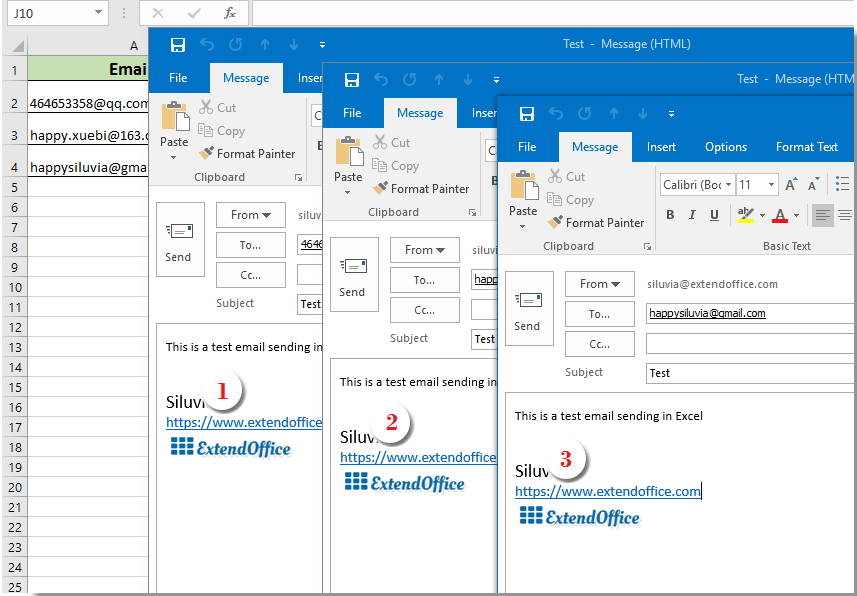
Nasvet:
- 1. Telo e-pošte lahko spremenite v kodo VBA 1 glede na vaše potrebe.
- 2. Če se po zagonu kode prikaže pogovorno okno z opozorilom, da uporabniško določena vrsta ni definirana, zaprite to pogovorno okno in nato kliknite Orodja > Reference v Microsoft Visual Basic za aplikacije okno. V uvodu Reference - VBAProject okno, preverite Knjižnica predmetov Microsoft Outlook in kliknite OK. Nato znova zaženite kodo.

Enostavno vstavite podpis Outlooka pri pošiljanju e-pošte v Excelu z neverjetnim orodjem
Če ste novinec v VBA, tukaj toplo priporočam Pošlji e-pošto uporabnost Kutools za Excel zate. S to funkcijo lahko enostavno pošiljate e-poštna sporočila na podlagi določenih polj v Excelu in jim dodate podpis Outlooka. Naredite naslednje.
Pred vložitvijo vloge Kutools za ExcelProsim najprej ga prenesite in namestite.
Najprej morate ustvariti poštni seznam z različnimi polji, na podlagi katerih boste pošiljali e-pošto.
Po potrebi lahko ročno ustvarite poštni seznam ali uporabite funkcijo Ustvari poštni seznam, da ga hitro opravite.
1. klik Kutools Plus > Ustvari poštni seznam.

2. V Ljubljani Ustvari poštni seznam v pogovornem oknu določite polja, ki jih potrebujete, izberite, kje želite prikazati seznam, in nato kliknite OK gumb.

3. Zdaj je ustvarjen vzorec poštnega seznama. Ker gre za vzorčni seznam, morate polja spremeniti v določeno potrebno vsebino. (dovoljeno je več vrstic)

4. Po tem izberite celoten seznam (vključite glave), kliknite Kutools Plus > Pošlji e-pošto.
5. V Ljubljani Pošlji e-pošto pogovorno okno:
- 5.1) Elementi na izbranem poštnem seznamu se samodejno postavijo v ustrezna polja;
- 5.2) Dokončajte telo e-pošte;
- 5.3) Preverite oba Pošljite e-pošto prek Outlooka in Uporabite Outlookove nastavitve podpisa škatle;
- 5.4) Kliknite Pošlji . Oglejte si posnetek zaslona:

Zdaj so poslana e-poštna sporočila. In privzeti podpis za Outlook je dodan na koncu telesa e-pošte.
Če želite imeti brezplačno (30-dnevno) preskusno različico tega pripomočka, kliknite, če ga želite prenestiin nato nadaljujte z uporabo postopka v skladu z zgornjimi koraki.
Sorodni članki:
Pošljite e-pošto na e-poštne naslove, določene v celicah v Excelu
Recimo, da imate seznam e-poštnih naslovov in želite poslati e-poštno sporočilo v večjem obsegu neposredno v Excelu. Kako to doseči? V tem članku so prikazani načini pošiljanja e-pošte na več e-poštnih naslovov, ki so navedeni v celicah v Excelu.
Pošljite e-pošto s kopiranjem in lepljenjem določenega obsega v telo e-pošte v Excelu
V mnogih primerih je lahko določen obseg vsebine na Excelovem delovnem listu koristen pri e-poštni komunikaciji. V tem članku bomo predstavili način pošiljanja e-pošte z določenim obsegom lepljenja v telo e-pošte neposredno v Excelu.
Pošljite e-pošto z več prilogami, priloženimi v Excelu
Ta članek govori o pošiljanju e-pošte prek Outlooka z več prilogami, priloženimi v Excelu.
Pošljite e-pošto, če je v Excelu potekel rok zapadlosti
Če je na primer datum zapadlosti v stolpcu C manjši ali enak 7 dnevom (trenutni datum je 2017/9/13), pošljite e-poštni opomnik določenemu prejemniku v stolpcu A z določeno vsebino v stolpcu B. Kako ga doseči? V tem članku je predstavljena metoda VBA za podrobno obravnavo.
Samodejno pošlji e-pošto na podlagi vrednosti celice v Excelu
Recimo, da želite poslati e-poštno sporočilo prek Outlooka določenemu prejemniku na podlagi določene vrednosti celice v Excelu. Če je na primer vrednost celice D7 na delovnem listu večja od 200, se e-poštno sporočilo ustvari samodejno. Ta članek predstavlja metodo VBA za hitro reševanje te težave.
Najboljša pisarniška orodja za produktivnost
Napolnite svoje Excelove spretnosti s Kutools za Excel in izkusite učinkovitost kot še nikoli prej. Kutools za Excel ponuja več kot 300 naprednih funkcij za povečanje produktivnosti in prihranek časa. Kliknite tukaj, če želite pridobiti funkcijo, ki jo najbolj potrebujete...

Kartica Office prinaša vmesnik z zavihki v Office in poenostavi vaše delo
- Omogočite urejanje in branje z zavihki v Wordu, Excelu, PowerPointu, Publisher, Access, Visio in Project.
- Odprite in ustvarite več dokumentov v novih zavihkih istega okna in ne v novih oknih.
- Poveča vašo produktivnost za 50%in vsak dan zmanjša na stotine klikov miške za vas!
