Kako shraniti vse priloge iz več e-poštnih sporočil v mapo v Outlooku?
Vse vloge iz e-pošte lahko enostavno shranite z vgrajeno funkcijo Shrani vse priloge v Outlooku. Če pa želite shraniti vse priloge iz več e-poštnih sporočil hkrati, vam neposredna funkcija ne more pomagati. V vsakem e-poštnem sporočilu morate večkrat uporabiti funkcijo Shrani vse priloge, dokler se iz teh e-poštnih sporočil ne shranijo vse priloge. To je zamudno. V tem članku vam predstavljamo dva načina za enostavno shranjevanje vseh prilog iz več e-poštnih sporočil v določeno mapo v Outlooku.
Shranite vse priloge iz več e-poštnih sporočil v mapo s kodo VBA
Več klikov, da shranite vse priloge iz več e-poštnih sporočil v mapo z neverjetnim orodjem
Shranite vse priloge iz več e-poštnih sporočil v mapo s kodo VBA
Ta razdelek prikazuje kodo VBA v vodniku po korakih, ki vam pomaga hitro shraniti vse priloge iz več e-poštnih sporočil naenkrat v določeno mapo. Naredite naslednje.
1. Najprej morate ustvariti mapo za shranjevanje prilog v računalniku.
Pojdi v dokumenti mapo in ustvarite mapo z imenom “Priloge”. Oglejte si posnetek zaslona:
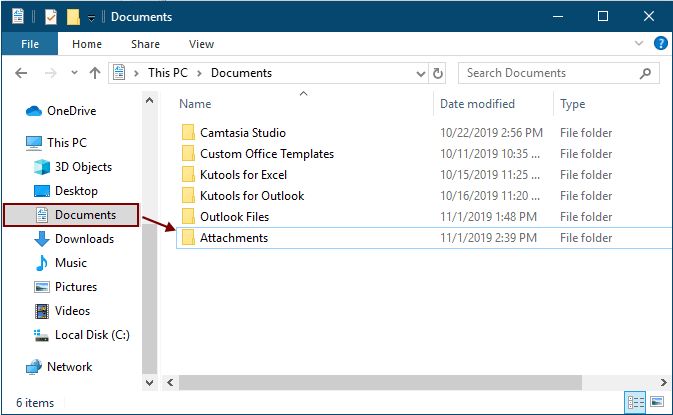
2. Izberite e-poštna sporočila, ki jih boste shranili, in pritisnite druga + F11 tipke za odpiranje Microsoft Visual Basic za aplikacije okno.
3. klik Vstavi > Moduli da odprete Moduli in nato v okno kopirajte eno od naslednjih kod VBA.
Koda VBA 1: množično shranjevanje prilog iz več e-poštnih sporočil (priloge z enakim imenom shranite neposredno)
nasveti: Ta koda bo shranila popolnoma enake priloge z dodajanjem številk 1, 2, 3 ... za imeni datotek.
Dim GCount As Integer
Dim GFilepath As String
Public Sub SaveAttachments()
'Update 20200821
Dim xMailItem As Outlook.MailItem
Dim xAttachments As Outlook.Attachments
Dim xSelection As Outlook.Selection
Dim i As Long
Dim xAttCount As Long
Dim xFilePath As String, xFolderPath As String, xSaveFiles As String
On Error Resume Next
xFolderPath = CreateObject("WScript.Shell").SpecialFolders(16)
Set xSelection = Outlook.Application.ActiveExplorer.Selection
xFolderPath = xFolderPath & "\Attachments\"
If VBA.Dir(xFolderPath, vbDirectory) = vbNullString Then
VBA.MkDir xFolderPath
End If
GFilepath = ""
For Each xMailItem In xSelection
Set xAttachments = xMailItem.Attachments
xAttCount = xAttachments.Count
xSaveFiles = ""
If xAttCount > 0 Then
For i = xAttCount To 1 Step -1
GCount = 0
xFilePath = xFolderPath & xAttachments.Item(i).FileName
GFilepath = xFilePath
xFilePath = FileRename(xFilePath)
If IsEmbeddedAttachment(xAttachments.Item(i)) = False Then
xAttachments.Item(i).SaveAsFile xFilePath
If xMailItem.BodyFormat <> olFormatHTML Then
xSaveFiles = xSaveFiles & vbCrLf & "<Error! Hyperlink reference not valid.>"
Else
xSaveFiles = xSaveFiles & "<br>" & "<a href='file://" & xFilePath & "'>" & xFilePath & "</a>"
End If
End If
Next i
End If
Next
Set xAttachments = Nothing
Set xMailItem = Nothing
Set xSelection = Nothing
End Sub
Function FileRename(FilePath As String) As String
Dim xPath As String
Dim xFso As FileSystemObject
On Error Resume Next
Set xFso = CreateObject("Scripting.FileSystemObject")
xPath = FilePath
FileRename = xPath
If xFso.FileExists(xPath) Then
GCount = GCount + 1
xPath = xFso.GetParentFolderName(GFilepath) & "\" & xFso.GetBaseName(GFilepath) & " " & GCount & "." + xFso.GetExtensionName(GFilepath)
FileRename = FileRename(xPath)
End If
xFso = Nothing
End Function
Function IsEmbeddedAttachment(Attach As Attachment)
Dim xItem As MailItem
Dim xCid As String
Dim xID As String
Dim xHtml As String
On Error Resume Next
IsEmbeddedAttachment = False
Set xItem = Attach.Parent
If xItem.BodyFormat <> olFormatHTML Then Exit Function
xCid = ""
xCid = Attach.PropertyAccessor.GetProperty("http://schemas.microsoft.com/mapi/proptag/0x3712001F")
If xCid <> "" Then
xHtml = xItem.HTMLBody
xID = "cid:" & xCid
If InStr(xHtml, xID) > 0 Then
IsEmbeddedAttachment = True
End If
End If
End Function
Koda VBA 2: množično shranjevanje prilog iz več e-poštnih sporočil (preverite, ali obstajajo dvojniki)
Public Sub SaveAttachments()
'Update 20200821
Dim xMailItem As Outlook.MailItem
Dim xAttachments As Outlook.Attachments
Dim xSelection As Outlook.Selection
Dim i As Long
Dim xAttCount As Long
Dim xFilePath As String, xFolderPath As String, xSaveFiles As String
Dim xYesNo As Integer
Dim xFlag As Boolean
On Error Resume Next
xFolderPath = CreateObject("WScript.Shell").SpecialFolders(16)
Set xSelection = Outlook.Application.ActiveExplorer.Selection
xFolderPath = xFolderPath & "\Attachments\"
If VBA.Dir(xFolderPath, vbDirectory) = vbNullString Then
VBA.MkDir xFolderPath
End If
For Each xMailItem In xSelection
Set xAttachments = xMailItem.Attachments
xAttCount = xAttachments.Count
xSaveFiles = ""
If xAttCount > 0 Then
For i = xAttCount To 1 Step -1
xFilePath = xFolderPath & xAttachments.Item(i).FileName
xFlag = True
If VBA.Dir(xFilePath, 16) <> Empty Then
xYesNo = MsgBox("The file is exists, do you want to replace it", vbYesNo + vbInformation, "Kutools for Outlook")
If xYesNo = vbNo Then xFlag = False
End If
If xFlag = True Then
xAttachments.Item(i).SaveAsFile xFilePath
If xMailItem.BodyFormat <> olFormatHTML Then
xSaveFiles = xSaveFiles & vbCrLf & "<Error! Hyperlink reference not valid.>"
Else
xSaveFiles = xSaveFiles & "<br>" & "<a href='file://" & xFilePath & "'>" & xFilePath & "</a>"
End If
End If
Next i
End If
Next
Set xAttachments = Nothing
Set xMailItem = Nothing
Set xSelection = Nothing
End Sub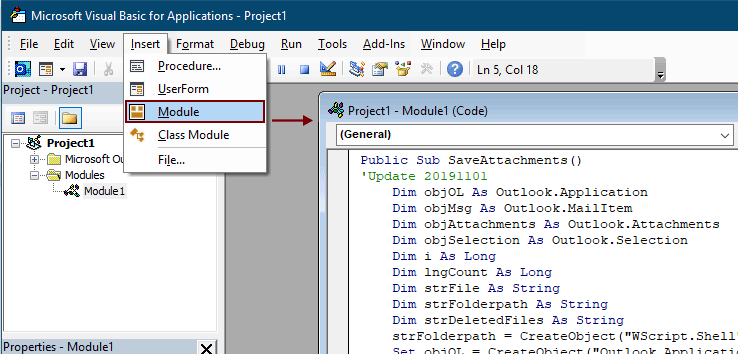
Opombe:
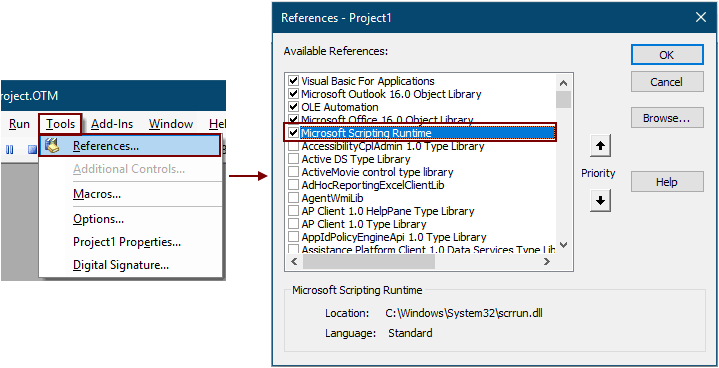
5. Pritisnite F5 tipko za zagon kode.
Nato se vse priloge v izbranih e-poštnih sporočilih shranijo v mapo, ki ste jo ustvarili v 1. koraku.
Opombe: Lahko se pojavi a Microsoft Outlook Pojavi se pozivno okno, kliknite na Dovoli gumb za naprej.
Shranite vse priloge iz več e-poštnih sporočil v mapo z neverjetnim orodjem
Če ste novinec v VBA, tukaj toplo priporočam Shrani vse priloge uporabnost Kutools za Outook zate. S tem pripomočkom lahko hitro shranite vse priloge iz več e-poštnih sporočil hkrati z več kliki samo v Outlooku.
Pred uporabo funkcije prosim najprej naložite in namestite Kutools za Outlook.
1. Izberite e-poštna sporočila, ki vsebujejo priloge, ki jih želite shraniti.
Nasvet: Z držanjem gumba lahko izberete več sosednjih e-poštnih sporočil Ctrl tipko in jih izberite enega za drugim;
Ali pa izberite več sosednjih e-poštnih sporočil, tako da držite tipko Shift tipko in izberite prvo in zadnje e-poštno sporočilo.
2. klik Kutools >Orodja za pritrditev > Shrani vse. Oglejte si posnetek zaslona:

3. V Ljubljani Shrani nastavitve kliknite pogovorno okno  , da izberete mapo, v katero želite shraniti priloge, in nato kliknite OK gumb.
, da izberete mapo, v katero želite shraniti priloge, in nato kliknite OK gumb.
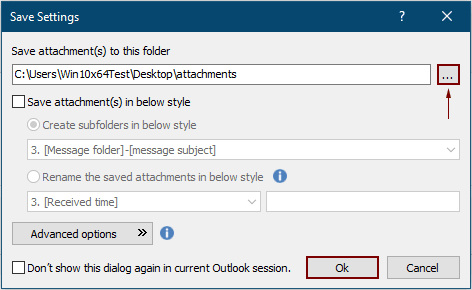
3. klik OK dvakrat v naslednjem pojavnem oknu, nato se vse priloge v izbranih e-poštnih sporočilih hkrati shranijo v določeno mapo.
Opombe:
- 1. Če želite shraniti priloge v različne mape na podlagi e-pošte, preverite Ustvarite podmape v naslednjem slogu in v spustnem meniju izberite slog mape.
- 2. Poleg shranjevanja vseh prilog lahko priloge shranite tudi pod posebnimi pogoji. Na primer, shraniti želite samo priloge datotek pdf, v katerih ime datoteke vsebuje besedo "Račun", kliknite Dodatne možnosti , da razširite pogoje, in nato konfigurirajte, kot je prikazano na spodnji sliki zaslona.

- 3. Če želite samodejno shraniti priloge ob prihodu e-pošte, se Samodejno shrani priloge funkcija vam lahko pomaga.
- 4. Za odstranitev prilog neposredno iz izbranih e-poštnih sporočil se Odstranite vse priloge značilnost Kutools za Outlook ti lahko naredi uslugo.
Če želite imeti brezplačno (60-dnevno) preskusno različico tega pripomočka, kliknite, če ga želite prenestiin nato nadaljujte z uporabo postopka v skladu z zgornjimi koraki.
Sorodni članki
Vstavite priloge v telo e-poštnega sporočila v programu Outlook
Običajno so priloge prikazane v polju Priloženo v e-poštnem sporočilu. V tej vadnici so na voljo metode za lažje vstavljanje prilog v e-poštno telo v Outlooku.
Samodejno prenesite / shranite priloge iz Outlooka v določeno mapo
Na splošno lahko shranite vse priloge enega e-poštnega sporočila s klikom na Priloge> Shrani vse priloge v Outlooku. Če pa želite shraniti vse priloge iz vseh prejetih in prejetih e-poštnih sporočil, je kakšen ideal? Ta članek bo predstavil dve rešitvi za samodejni prenos prilog iz Outlooka v določeno mapo.
Natisnite vse priloge v enem / več e-poštnih sporočilih v Outlooku
Kot veste, bo e-poštno vsebino, na primer glavo, telo, natisnil le, ko kliknete Datoteka> Natisni v Microsoft Outlooku, ne bo pa natisnil prilog. Tu vam bomo pokazali, kako v programu Microsoft Outlook enostavno natisnete vse priloge v izbranem e-poštnem sporočilu.
Iščite besede v priponki (vsebini) v programu Outlook
Ko v Outlooku vtipkamo ključno besedo v polje za takojšnje iskanje, bo ključno besedo poiskal v zadevah, telesih, prilogah e-poštnih sporočil itd. Zdaj pa moram samo poiskati ključno besedo v vsebini priloge v Outlooku, sploh kaj? Ta članek prikazuje podrobne korake za enostavno iskanje besed v vsebini priloge v Outlooku.
Hranite priloge, ko odgovarjate v Outlooku
Ko posredujemo e-poštno sporočilo v Microsoft Outlooku, izvirne priloge v tem e-poštnem sporočilu ostanejo v posredovanem sporočilu. Ko pa odgovorimo na e-poštno sporočilo, izvirne priloge ne bodo priložene novemu odgovoru. Tukaj bomo predstavili nekaj trikov o ohranjanju izvirnih prilog pri odgovoru v Microsoft Outlooku.
Najboljša pisarniška orodja za produktivnost
Kutools za Outlook - Več kot 100 zmogljivih funkcij za nadgradnjo vašega Outlooka
🤖 AI poštni pomočnik: Takojšnja profesionalna e-poštna sporočila z umetno inteligenco – z enim klikom do genialnih odgovorov, popoln ton, večjezično znanje. Preoblikujte pošiljanje e-pošte brez napora! ...
📧 Avtomatizacija e-pošte: Odsoten (na voljo za POP in IMAP) / Načrtujte pošiljanje e-pošte / Samodejna CC/BCC po pravilih pri pošiljanju e-pošte / Samodejno naprej (napredna pravila) / Samodejno dodaj pozdrav / E-poštna sporočila več prejemnikov samodejno razdeli na posamezna sporočila ...
📨 Email upravljanje: Enostaven priklic e-pošte / Blokiraj prevarantska e-poštna sporočila glede na teme in druge / Izbriši podvojena e-poštna sporočila / napredno iskanje / Združite mape ...
📁 Priloge Pro: Shrani paket / Batch Detach / Paketno stiskanje / Samodejno shranite / Samodejno loči / Samodejno stiskanje ...
🌟 Vmesnik Magic: 😊Več lepih in kul emojijev / Povečajte Outlookovo produktivnost s pogledi z zavihki / Minimizirajte Outlook, namesto da bi ga zaprli ...
???? Čudeži z enim klikom: Odgovori vsem z dohodnimi prilogami / E-poštna sporočila proti lažnemu predstavljanju / 🕘Pokaži pošiljateljev časovni pas ...
👩🏼🤝👩🏻 Stiki in koledar: Paketno dodajanje stikov iz izbranih e-poštnih sporočil / Razdelite skupino stikov na posamezne skupine / Odstranite opomnike za rojstni dan ...
Over 100 Lastnosti Čakajte na svoje raziskovanje! Kliknite tukaj, če želite odkriti več.

